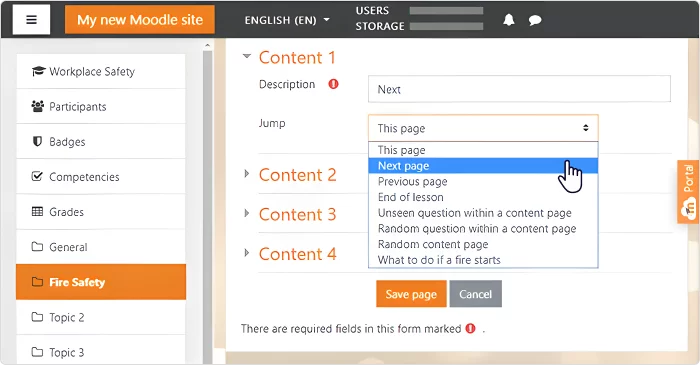
Setting up and managing interactive activities and simulations in Moodle is an excellent way to enhance student engagement and learning experiences. Here’s a step-by-step guide on how to do so:
1. Access Your Moodle Course
- Log in to your Moodle account.
- Navigate to the course where you want to set up the interactive activities or simulations.
2. Turn Editing On
- On your course page, click the “Turn editing on” button (usually located at the top right or left of your screen).
- This allows you to make changes to your course content.
3. Adding Interactive Activities
Moodle offers a wide range of interactive activities such as quizzes, forums, and workshops, which can facilitate engagement and simulation. Let’s go through the most commonly used interactive activities.
A. Adding a Quiz
- Click on ‘Add an activity or resource’ in the section where you want the quiz to appear.
- Choose “Quiz” and click Add.
- Provide a name and description for your quiz.
- Under Timing, set start and end dates for the quiz, if applicable.
- Customize the question behavior (e.g., shuffle questions, adaptive mode, etc.).
- Add questions:
- Click on Edit quiz.
- Select Add and choose the question type (multiple choice, true/false, short answer, etc.).
- Write questions and assign point values.
B. Creating a Forum
- Click on ‘Add an activity or resource’.
- Choose “Forum” and click Add.
- Provide a name and description for the forum.
- Choose the type of forum, such as:
- Standard forum for general use: Open discussion.
- Q and A forum: Allows students to post before reading others’ responses.
- Single simple discussion: One main topic.
- Set posting options and other preferences.
- Save and return to course.
C. Using a Workshop for Peer Review
- Click on ‘Add an activity or resource’.
- Choose “Workshop” and click Add.
- Provide a name and description.
- Configure the submission phase, grading, and assessment options.
- Set up rubrics for peer assessment.
- Ensure that you have configured the grading settings properly for evaluation.
D. Adding Interactive Scenarios with H5P
If you want to use simulations or interactive scenarios, Moodle has an integration with H5P (an interactive content creation tool).
- Go to ‘Add an activity or resource’.
- Select “H5P Interactive Content”.
- Give your activity a name and description.
- Click Add H5P content to create the interactive simulation or activity.
- Choose from several H5P content types such as:
- Interactive video: Embed quizzes or other actions within a video.
- Course presentation: Create a series of slides with interactions.
- Memory game: Make a flashcard game.
- Save your H5P activity and return to the course.
4. Managing Simulations
For simulation-based activities, you can use tools like H5P, Virtual Labs, or external SCORM packages to embed simulations.
A. Using SCORM for Simulations
If you have a SCORM-compliant simulation (e.g., from a third-party provider), you can upload it to Moodle.
- Click on ‘Add an activity or resource’.
- Select SCORM package and click Add.
- Upload your SCORM file.
- Set the grade settings, display options, and attempt limits.
- Save and return to course.
B. Creating Virtual Labs
If your course includes practical or virtual labs (e.g., science, engineering), you can integrate these into Moodle via external links or SCORM packages that provide virtual simulations of labs.
5. Enhancing Interactivity with Gamification
Moodle supports gamification features such as badges and leaderboards to incentivize participation and achievements.
- Badges: Award students badges for completing activities.
- Completion tracking: Track student progress in activities and modules.
To add these:
- Navigate to Course Settings > Completion Tracking.
- Enable Completion Tracking and set conditions for activity completion.
- Under Badges, configure badges based on activity completions or achievements.
6. Tracking and Reviewing Activity Results
You can track student progress in the activities you’ve set up using the Gradebook and Reports in Moodle.
- Go to the Gradebook to monitor quiz scores, assignments, and activities.
- Use the Activity Completion Report to see if students are engaging with the interactive activities.
7. Customizing the Course Layout
To make your interactive activities more visible and organized:
- Group activities into sections or topics for easy navigation.
- Use collapsible sections to prevent overwhelming students.
- Embed multimedia (videos, images) to complement your interactive content.
Conclusion
By using Moodle’s built-in features such as quizzes, forums, H5P, SCORM packages, and gamification tools, you can create a dynamic and engaging learning environment for your students. These activities not only enhance learning but also improve student participation and motivation.