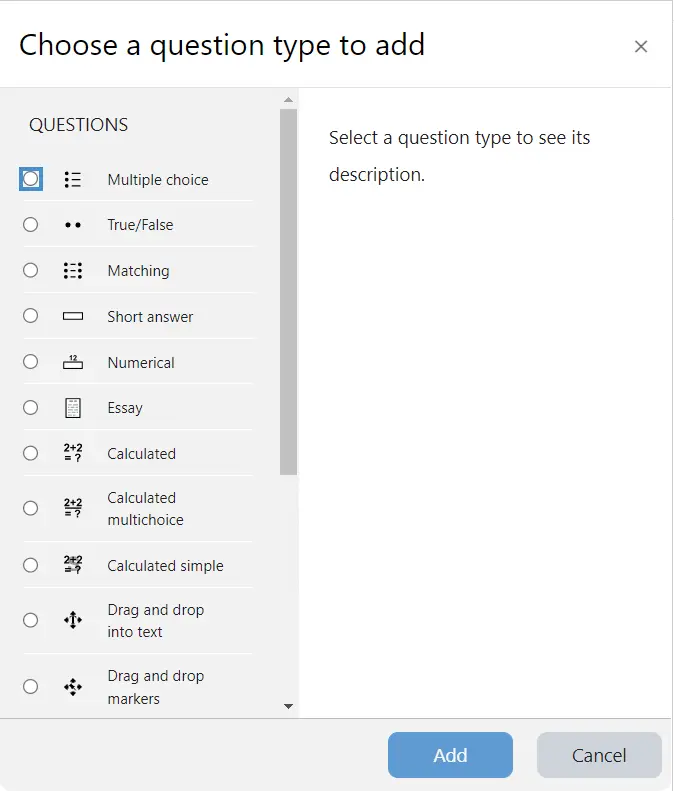
Setting up and managing quizzes and assessments in Moodle is a structured process that involves several steps. Below is a comprehensive guide to help you get started:
1. Access Your Moodle Course
First, you need to have a Moodle course in which you want to set up quizzes and assessments.
- Log into your Moodle account.
- Navigate to your course page where you want to add quizzes or assessments.
2. Turn Editing On
To make changes to your course, including adding quizzes:
- On your course page, click on the “Turn editing on” button, usually located at the top right of your course page.
3. Add a Quiz
Now, you’re ready to add a quiz to your course.
- In the section where you want to add the quiz, click the “Add an activity or resource” link.
- From the list of activities, select Quiz, then click Add.
4. Configure Quiz Settings
You’ll be prompted to configure various settings for your quiz.
General Settings
- Quiz Name: Provide a clear and concise name for the quiz.
- Description: Add a description of the quiz. This can include instructions, rules, or any other relevant information.
- Quiz Introduction: Optional, but you can add more detailed instructions if needed.
Timing
- Open the quiz: Set a date and time when the quiz will become available to students.
- Close the quiz: Set a closing time for when the quiz will no longer be accessible.
- Time limit: Set a time limit for the quiz, which will affect the duration students have to complete it.
Grade Settings
- Grade Category: Choose the gradebook category to which the quiz will belong (e.g., homework, midterm, etc.).
- Grading method: Choose whether you want to grade the quiz based on the highest grade, average grade, or first attempt.
- Grade to pass: Define the grade required to pass the quiz.
Question Behavior
- Shuffle questions: Decide whether or not to randomize the order of the questions.
- Shuffle within questions: If enabled, this randomizes the order of answer choices within each question.
- How questions behave: Choose between different question behaviors (e.g., interactive with multiple tries, immediate feedback, etc.).
Review Options
- During the attempt: Decide whether to show students the correct answers, feedback, and scores as they take the quiz.
- Immediately after the attempt: Choose what students see after submitting the quiz.
- Later, while the quiz is still open: Determine the information students can view once they finish, but before the quiz closes.
- After the quiz is closed: Specify the information available to students after the quiz has ended.
5. Add Questions to the Quiz
Once the quiz is set up, you can add questions to it.
- After saving your settings, click on the “Edit Quiz” button.
- Then click the “Add” button to choose whether you want to add a new question, a question from the question bank, or a random question.
Types of Questions:
Moodle supports various types of questions, such as:
- Multiple Choice
- True/False
- Short Answer
- Essay
- Matching
- Numerical
- Description (for adding explanatory text to the quiz)
You can also import questions from other quizzes or courses if you have a pre-existing question bank.
6. Manage Question Bank
The Question Bank is a collection of all the questions available for quizzes in Moodle.
- To access it, click on the “Question Bank” link under the quiz settings.
- In the Question Bank, you can create, edit, and organize questions into categories.
7. Set Quiz Availability and Conditions
You can set various restrictions or conditions for when and how the quiz is taken.
- Restrict Access: Set date/time restrictions or limit attempts to the quiz.
- Group Mode: Enable group mode if you wish to assign quizzes to specific groups of students.
8. Preview the Quiz
Before making the quiz available to students, it’s important to preview it to ensure everything works as expected.
- Click on Preview in the quiz settings to see how it will appear to students.
9. Monitor Quiz Attempts
Once the quiz is live, you can monitor students’ attempts.
- Go to the Results section in the quiz settings to view submissions, grades, and attempts.
- You can grade manually (for example, for essay-type questions), or Moodle can automatically grade objective question types.
10. Review and Provide Feedback
After students have completed the quiz, you can provide feedback.
- You can add feedback for each question (e.g., explaining why a particular answer is correct or incorrect).
- You can also give an overall feedback after students finish the quiz.
11. Analyze Quiz Results
Moodle provides powerful analytics tools to review how students performed on the quiz.
- Go to Reports and view detailed statistics such as average grades, question performance, and individual attempts.
- You can use this data to improve future quizzes or evaluate how well your students are grasping the material.
12. Reattempts and Review Settings
You can allow students to retake the quiz or review their answers:
- Multiple Attempts: Decide if you will allow students to retake the quiz and whether their highest, average, or first attempt will be recorded.
- Review and Retakes: Control when and how students can review their answers after submission.
Additional Tips
- Question Bank: Reuse questions from previous quizzes and categorize them to make them easier to manage.
- Random Questions: Create a pool of questions and randomly assign a set to each student to make the quiz more dynamic.
- Clarity: Be sure to clearly communicate instructions and expectations, particularly if you have a time limit or open/close date for the quiz.
By following these steps, you can set up and manage effective quizzes and assessments in Moodle, making the process streamlined for both instructors and students.