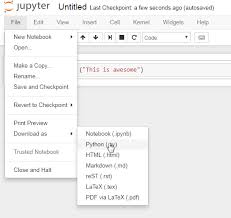Source:-.how2shout
Many Python developers find it very difficult to carry out Machine Learning and Deep Learning stuffs in their laptops and computers because of the GPU requirements that are highly needed for a Deep Learning code to run smoothly and time efficiently. Due to this many Pythonists purchase new laptops and computers by spending huge money to perform their task. But, what if there is no need to purchase high-end systems and you get to run your ML and DL with the same computer that you are having currently?? Yes, it is possible with the help of Cloud-based services provided by Google called Google Colaboratory. This is just like the IPython console that the Jupyter notebook provides, the only difference is that it works in the cloud. Cloud-based service means that there is a system that has enormous capacity and has a high GPU and TPU and can be used by anyone to access its benefits. The power of this notebook and how to access it using Google is given below:
Specifications
OS Supported: All Operating Systems whether Windows, Mac, Linux, Android, and ios.
Hard Disk Space: Not required as it is a cloud-based service.
of Programming Languages Supported: Only Python.
Allows Users to Do it yourself.
Best Suited: For Deep Learning using Tensorflow and Keras as well as Pytorch that cannot be performed by a normal system.
Storage Space provided: 15 GB free storage is provided to carry out our coding related work and save them in Google Drive as well as an IPython notebook in our system.
How to Access Colab?
First Way
To start working on Google Colaboratory you can go to your Google Drive and then click on My Drive
Here you will find an option with the name More. After clicking on the more option there will be an option of Connect more apps, just click on it and then you will be directed to the GSuite Marketplace.
Here, just type Colaboratory and you will get Google Colab to download. Click on the install option and now you are all set to start working on Colab.
Second Way
Just type Google Colab in your Chrome Browser and it will take you to the Google Colaboratory location.
Click on the very first link and it will open up Google Colab for you.
The UI of the Google Colab comes in White color by default and we can change the theme to dark as well. There is a Menu Bar that comes within its environment and the features of this are given below:
File: This contains various features within it like opening an existing notebook, creating a new notebook, save a copy of your work as a Python file or an IPython file, and many more. There is also a provision to upload your work in the Github repository from Colab. So people who find it difficult to operate Github and upload files there can use Colaboratory to directly upload their work in the repositories.
Edit: This contains features like cut and copies selected cells, paste codes, finding specific things from the code. It also contains the main feature that makes Colab a powerful tool that changing the run time from normal to a GPU or TPU. Now once the runtime is changed to GPU than to test the same that is which CUDA version is currently being used and whether GPU is there or not just type the following commands one by one:
View: This is used to view the history that is what all tasks we performed and the table of contents as well as the notebook info.
Insert: This allows users to add a new code cell and also to add specific forms and text fields in the console.
Runtime: This allows users to execute their codes and also reset the runtime if a new package is downloaded and one needs to avail the benefits of those packages.
Tools: This feature helps to go to the settings tab and change different features of our console-like changing the theme from white to black and many more.
Help: This part contains the documentation that will help a naïve person to understand the features of Colab.
One main thing to note here is that many of the packages are already downloaded in Google Colab and we don’t need to download them separately through pip like Tensorflow, Pandas, Keras, Matplotlib, etc.
How to Run our Very First Program
To start using Google Colab and take the benefits of its free GPU and TPU just click on the New Notebook option and it will take you to the IPython console. This console replicates Jupyter Notebook with a difference in the extra features it provides. So just like any code written in Jupyter you can write it here in different code cells and execute your program cell wise. There is also a provision to upload and download files like Excel, Comma Separated Values, Tab Separated Values, Python notebooks, etc. As mentioned earlier that runtime type can be changed from None to GPU or TPU by just one click just by going to the Edit option.
The Gist of the Review
From the above-mentioned things, we can conclude that this Colab tool is potent by nature and if you want to carry out all Machine Learning and Deep Learning stuff without spending too much on a computer then you can use the features of Collaboratory. The major drawback of this Cloud-based service is that it only contains a free space of 15 GB and after that, we need to pay for additional space. Although the charge for purchasing additional space is not that high and comes at a very affordable price. So use this when you are facing problems with your computer and make Deep Learning and Machine Learning easy.
Pros and Cons
Pros:
Machine Learning and Deep Learning can be performed with ease.
No need to buy a costly computer for carrying out Deep Learning kinds of stuff.
Cloud-Based service so no need to worry about the Operating System.
Many packages already downloaded within the console and we need to just import them.
Easily understandable by any user who is proficient in Python and Jupyter.
Cons:
Free GPU and TPU service available for 12 hours and after that we need to start the whole training and testing process again.
Storage space is limited to 15 GB and then we need to purchase more storage.