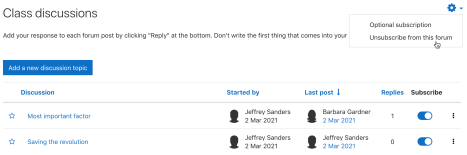
Setting up and managing course discussions and forums in Moodle involves a few key steps. Here’s a guide to help you set up and manage forums effectively in Moodle:
1. Creating a Forum
To create a discussion forum in Moodle:
- Log in to Moodle and go to your course page.
- In the course, turn on editing by clicking the “Turn editing on” button (usually in the top right corner).
- Scroll down to the section where you want to add the forum, and click “Add an activity or resource.”
- From the pop-up window, select Forum and click Add.
2. Configuring Forum Settings
When creating a forum, you will need to configure the following settings:
- Forum name: Give your forum a clear name that reflects its purpose.
- Description: Provide a brief description of the forum (this is optional, but it’s helpful for students to understand the forum’s purpose).
- Forum type: Moodle offers different types of forums, including:
- Standard forum for general use: Ideal for most discussion scenarios.
- Each person posts one discussion: Each student can only start one discussion.
- Q and A forum: Students must post an answer before seeing other students’ posts (ideal for questions and discussions).
- Single simple discussion: Ideal for small, focused discussions.
- Availability: Set dates when the forum will be open for posts (start date and end date).
- Post threshold for blocking: Set a limit on the number of posts a student can make before they are blocked from posting further.
3. Discussion Settings
You can also control how discussions and replies are organized:
- Read tracking for forum posts: You can allow Moodle to track which posts have been read.
- Subscription mode: This determines how users are notified about new posts:
- Auto subscription: Users are automatically subscribed and receive notifications of new posts.
- Subscription by default: Students are subscribed unless they choose to unsubscribe.
- Optional subscription: Students can choose to subscribe to the forum.
- Forced subscription: All students are subscribed and cannot unsubscribe.
- Ratings: You can enable ratings for posts, allowing you to assign points or scores for participation or quality of posts.
4. Managing Forum Posts
Once your forum is set up, you can manage discussions through the following options:
- Post a new discussion topic: Instruct students to start their own threads by clicking the “Add a new discussion topic” button.
- Reply to discussions: Students and instructors can reply to discussion topics.
- Moderate forum posts: If you have set up a Q and A forum or any forum requiring moderation, you can review and approve posts before they appear publicly.
- Navigate to the Forum Administration block > Moderate forum to manage posts.
- From here, you can approve or delete posts, and you can also assign other users as forum moderators.
5. Grading Forum Posts
If your forum is linked to assessments:
- Set a grade category for the forum.
- Configure grading criteria: You can use different grading types, including:
- Scale: Assign a value based on a scale (e.g., “Pass/Fail”).
- Point-based: Assign points to each post or discussion.
- You can also configure the grading settings to track participation, quality, and other aspects of the forum posts.
6. Managing Forum Subscriptions and Notifications
To ensure students stay engaged and receive the necessary updates:
- Forum Subscription: Manage individual or bulk subscriptions to the forum through the participants’ list or via Forum Administration.
- Notifications: Students will receive email notifications based on the forum settings (e.g., new posts, replies, etc.). As an instructor, you can adjust these settings under Site Administration > Notifications to control how notifications are sent out for forum activities.
7. Advanced Features
- Pin posts: You can pin important posts to the top of the forum for better visibility.
- Sticky posts: Similar to pinned posts, these stay at the top of the discussion.
- Subscription overrides: This allows you to force specific students to have different subscription settings.
- Discussion group settings: If you have a large class, you can set up group discussions within the forum to split students into smaller discussion groups.
8. Moderation and Reporting
To monitor the progress of your discussions:
- Forum reports: Use Moodle’s built-in reports to track forum participation, such as viewing posts, replies, and time spent on the forum.
- Manage discussions: You can move, lock, or delete discussions and posts through the forum administration settings.
By following these steps, you can create and manage effective course discussions and forums that encourage student engagement and collaboration within your Moodle course.