Step 1: Log in to Moodle

- Go to your Moodle site.
- Log in with your teacher or admin account.
Step 2: Enter the Course

- Navigate to the course where you want to add the assignment.
Step 3: Turn Editing On
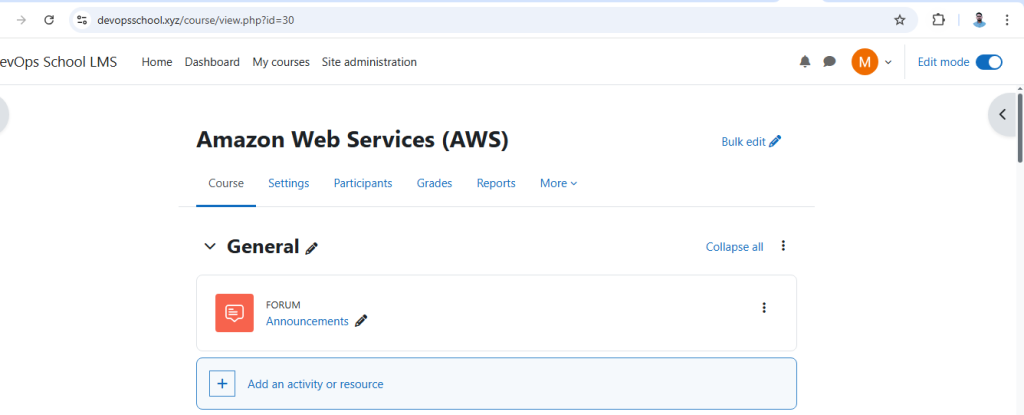
- Click the “Turn editing on” button (usually top right or in the course administration block).
Step 4: Add an Activity or Resource
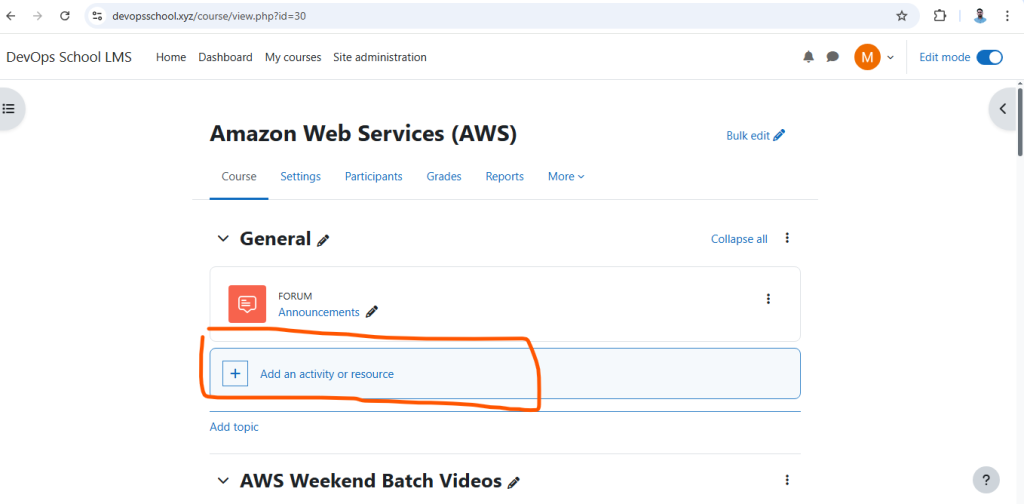
- In the section where you want the assignment, click “Add an activity or resource.”
Step 5: Choose Assignment

- From the activity list, select “Assignment” and click “Add.”
Step 6: Configure the Assignment Settings
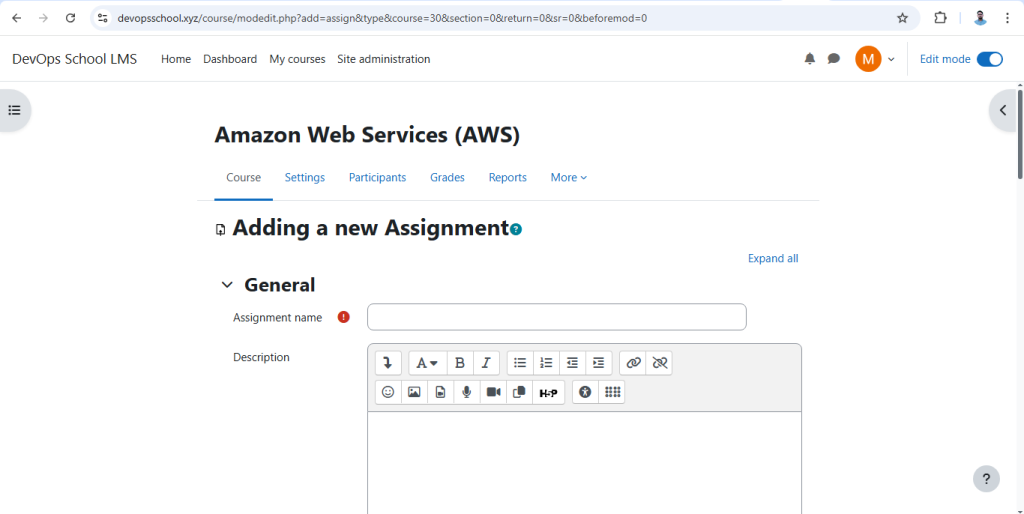
- Assignment name: Enter the title of the assignment.
- Description: Write instructions or details about the assignment.
- Display description on course page: Check this if you want the description to be visible on the course page.
- Availability: Set the open and due date for submissions.
- Submission types: Choose the allowed submission type (e.g., file submissions, online text).
- Maximum number of uploaded files: Set how many files students can submit.
- Maximum submission size: Define max file size for uploads.
- Submission settings: You can enable/disable submission comments, require students to submit before the due date, etc.
- Feedback types: Enable grading methods like feedback comments, files, or offline grading.
- Grade: Set the grading scale or max points.
Step 7: Save and Return to Course

- Click “Save and return to course” or “Save and display” to finish.