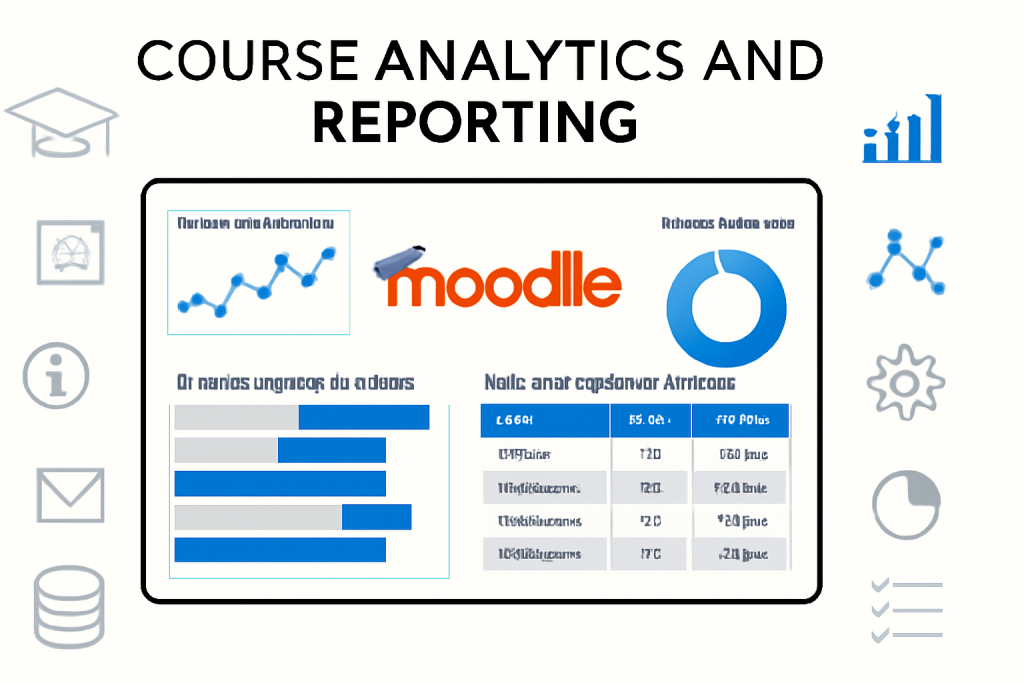
Setting up and managing course analytics and reporting in Moodle involves configuring a set of tools and features that allow instructors and administrators to track and analyze student activity, progress, and outcomes within a course. Moodle has built-in analytics tools, along with some advanced reporting plugins that can be enabled to provide detailed insights.
Here’s how to set up and manage course analytics and reporting in Moodle:
1. Enable Course Analytics
Moodle provides a Course Analytics feature, which helps instructors understand how students are interacting with course materials.
Steps to enable:
- Log in as an administrator.
- Navigate to the Administration block.
- Click on Site administration → Advanced features.
- Ensure that Analytics is enabled. If not, check the box to enable it.
- Next, go to Site administration → Analytics → Manage analytics models.
- Enable an analytics model if it’s not already active (Moodle typically has predefined models like “Basic Course Completion”).
Once enabled, Moodle will start gathering data on student activity and will generate reports based on predefined models, such as student progress, predicted completion, and dropout risk.
2. Configure and Customize Analytics Models
Moodle uses Analytics Models to predict and assess student progress based on activity data. These models include prediction of course completion, engagement levels, and risk of dropping out.
Steps to configure models:
- Navigate to Site administration → Analytics → Manage analytics models.
- You will see the default models (such as Basic course completion model). You can edit these or add new models.
- For new models, select Add new model. You’ll need to define the model type (e.g., course completion, engagement) and set conditions based on user actions like time spent, activities completed, etc.
- You can define thresholds and weightings to help the system assess risk or predict success.
3. Generate Reports for Instructors
Instructors can access reports related to their courses to track student performance and engagement.
Steps for instructors:
- Inside a course, navigate to the Course administration block.
- Click Reports → Activity completion to view a list of students and their progress towards completing specific activities.
- You can also go to Reports → Course participation to get an overview of student activity levels in terms of forum posts, quiz attempts, and other activities.
- Under Grades, instructors can review the Gradebook for detailed insights into individual student performance.
4. Use the Completion Tracking Feature
Moodle’s Completion Tracking allows administrators and instructors to define activities and resources that need to be completed. This helps in tracking whether students have completed key activities for certification or progression.
Steps to enable Completion Tracking:
- Navigate to Site administration → Advanced features and enable Completion tracking.
- For each activity, go to Edit settings and set the Activity completion options, specifying what conditions must be met for the activity to be considered “complete” (e.g., viewing, submitting, scoring a certain percentage).
- Instructors can then access the Activity completion report to track how students are doing in terms of completing required activities.
5. Utilize Plugins for Extended Reporting
Moodle has a variety of reporting plugins that can be added to extend the capabilities of course analytics and reporting. Some popular plugins include:
- Configurable Reports: This plugin allows administrators to create custom reports with filters, displaying data in tables or charts.
- IntelliBoard: A powerful external plugin that integrates with Moodle and provides advanced analytics and reporting.
- Learning Analytics (LAP): A plugin for predictive analytics that helps monitor at-risk students and predict course outcomes.
To install plugins:
- Go to Site administration → Plugins → Install plugins.
- Browse for the plugin, upload it, and follow the installation process.
- After installation, navigate to Site administration → Reports to configure the plugin settings.
6. Access Student Activity Logs
For detailed insights into student activity, you can access the Logs for any course. This can help in identifying which students are actively engaging with the course material, which activities they are completing, and at what times.
Steps to view activity logs:
- Inside the course, go to Course administration → Reports → Logs.
- You can filter the logs by date range, activity type, and user. This is useful for tracking interactions or identifying students who might need additional support.
7. Schedule Reports for Automated Delivery
You can set up automated reporting for regular updates on student progress or performance.
Steps to schedule reports:
- Go to Site administration → Reports → Scheduled reports.
- Select the report you want to schedule, and configure the frequency (e.g., daily, weekly, monthly) and the delivery method (e.g., email).
8. Exporting Reports
Moodle allows you to export reports in various formats, such as CSV, Excel, or PDF, which can be shared with stakeholders or used for further analysis.
Steps to export:
- Once you’ve generated the desired report (e.g., grades, activity completion), you can click the Export button (typically at the bottom or top of the report).
- Select the format (CSV, Excel, PDF) and click to download the report.
Conclusion
By enabling and configuring analytics tools, creating custom reports, and using plugins, Moodle can become a powerful system for tracking and analyzing student progress. Regular use of these tools will allow you to identify at-risk students, monitor engagement, and ensure your courses are achieving their intended outcomes.