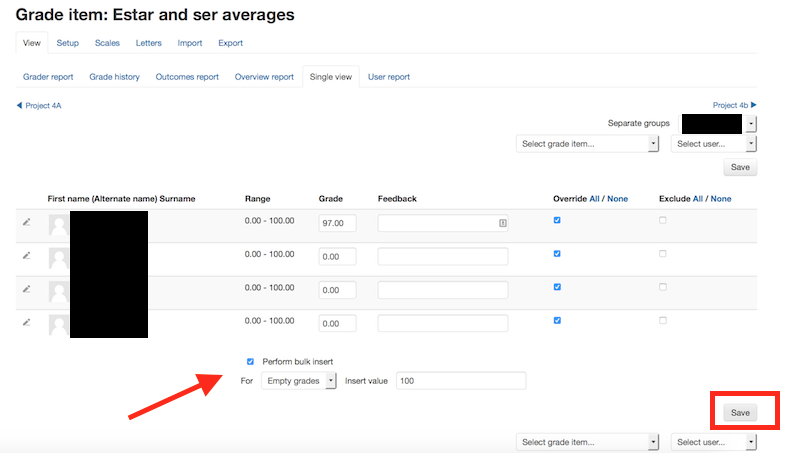
Setting up and managing course feedback and grades in Moodle involves several steps. Below is a guide to help you navigate this process:
Setting Up Course Feedback in Moodle
- Log in to Moodle:
- Access your Moodle site and log in as a teacher or administrator.
- Go to the Course:
- Navigate to the course where you want to set up feedback.
- Enable Editing:
- Click the “Turn editing on” button, typically located at the top right of the course page.
- Add a Feedback Activity:
- In the course section where you want to add the feedback, click the “Add an activity or resource” link.
- Select Feedback from the list of activities and click Add.
- Configure Feedback Settings:
- General settings: Provide a name for the feedback activity and add a description if needed.
- Availability: Set the start and end dates for when the feedback will be available to students.
- Questionnaire settings: You can choose from a variety of question types like multiple-choice, short answer, or Likert scales. Add your questions here.
- Add as many questions as needed and adjust the settings (e.g., whether the answer is required or optional).
- Submission settings: Choose how students can submit the feedback, whether they can edit their answers after submission, and whether they can view the feedback results after submission.
- Save and Display:
- Once you’ve set up the feedback activity, click Save and return to course. Students will now see the feedback activity in the course.
- Collect and View Feedback:
- After students have completed the feedback, you can go back to the feedback activity and view the results. Under the “Feedback” activity, click View all responses to see an overview of the submitted feedback.
Setting Up and Managing Grades in Moodle
- Log in to Moodle:
- Log into Moodle as a teacher or administrator.
- Go to the Course:
- Navigate to the course where you want to manage grades.
- Enable Editing:
- Click the “Turn editing on” button to enable editing mode in the course.
- Add a Grade Item:
- In the course section, click “Add an activity or resource.”
- Select Assignment or any other activity that will be graded (e.g., Quiz, Forum) and click Add.
- Configure Grading Settings:
- Set the Grade category (if applicable), Grade type (e.g., points, letter, scale), and Maximum grade.
- You can set specific grading methods, such as:
- Simple direct grading (assign points directly).
- Marking guide (define criteria for grading).
- Rubric (provide detailed, structured feedback based on criteria).
- Save and Display:
- Click Save and return to course once you have configured the activity.
- Grading the Submissions:
- To grade student submissions, go to the activity (e.g., Assignment, Quiz) and click on Grade.
- You’ll see a list of student submissions where you can enter grades, leave feedback, and apply grading criteria (if using a rubric or marking guide).
- Managing Grades with the Gradebook:
- Go to Grades from the course administration menu to access the Gradebook.
- Here, you can view all graded activities, enter final grades, adjust the grading schema, and organize items into categories.
- You can also export grades to Excel or other formats for record-keeping.
- Adjusting Grade Visibility:
- In the Gradebook, you can choose to make grades visible to students or keep them hidden until you finalize them.
Tips for Managing Feedback and Grades Efficiently:
- Set clear grading criteria: Use rubrics or marking guides to ensure that students know how their work will be evaluated.
- Provide timely feedback: Students appreciate receiving feedback soon after submission. Use grading strategies that allow you to provide feedback quickly.
- Use the Gradebook: The Gradebook is a powerful tool for managing and tracking all of your course grades in one place. Familiarize yourself with its features, such as grade categories, weighted grades, and grade reports.
- Automate as much as possible: For large classes, you can use features like quizzes (with automatic grading) or assignment rubrics (with predefined feedback) to save time.
By following these steps, you’ll be able to effectively set up and manage course feedback and grades within Moodle, ensuring that your students get the necessary information and you can keep track of their progress efficiently.