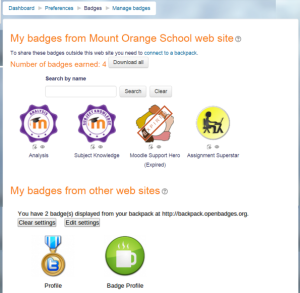
Setting up and managing gamification and badges in Moodle can be a great way to enhance student engagement and motivation. Here’s a step-by-step guide on how to implement and manage these features:
1. Enable Badges in Moodle
Badges are a form of recognition given to students when they complete specific activities or meet certain goals in your course. To enable and manage badges in Moodle:
- Go to Course Settings:
- Navigate to your course and click on the “Settings” cog in the top right corner.
- Click on Edit Settings.
- Enable Badges:
- Scroll down to the Badges section.
- Ensure that Badges is enabled. You can also choose the badge settings, such as whether to display badges to students.
- Create New Badges:
- Go to the Course Administration panel.
- Click on Badges > Manage badges.
- Click Add a new badge.
- Complete the form to specify the badge’s name, description, and image. You can upload your own badge image.
- You can set criteria for when the badge should be awarded (e.g., completing an activity or a quiz).
- Set Badge Criteria:
- After creating the badge, click on the Add criteria button.
- Select the activity or completion condition for the badge. For example, you can choose “Activity completion” or “Grade condition.”
- Define the conditions under which the badge is awarded. For example, completing an assignment or scoring a particular grade.
- Award Badges Automatically:
- The badges will be automatically awarded when students meet the criteria set in the conditions.
2. Enable Gamification Features in Moodle
Gamification can be implemented in Moodle using several different plugins and features. The most common approach is through “Level Up” or other gamification plugins.
- Install a Gamification Plugin (Optional):
- Some gamification features may require plugins, such as Level Up. To install this plugin:
- Navigate to Site Administration > Plugins > Install Plugins.
- Download and upload the Level Up plugin or another gamification plugin.
- Install and activate the plugin.
- Some gamification features may require plugins, such as Level Up. To install this plugin:
- Set Up Points (Level Up Plugin):
- If using Level Up, you can define points that are earned by completing certain activities. For example:
- Go to Site Administration > Level Up settings.
- Set the point values for different activities like quizzes, assignments, or forum posts.
- The plugin will track and display the student’s points and level progression.
- If using Level Up, you can define points that are earned by completing certain activities. For example:
- Configure Game Mechanics:
- Define how points and levels are earned (e.g., completing an assignment, passing quizzes, or contributing to discussions).
- You can create rewards like levels, achievements, and even integrate points with the badges system.
- The plugin can show the total points and level progress on a student’s dashboard or profile.
- Leaderboards (Optional):
- For an additional gamified element, you can display a leaderboard showing the top students based on points or level achievements.
- This can create healthy competition and further motivate students.
3. Integrating Badges with Gamification
To combine badges with gamification features in Moodle:
- Link Badges with Points:
- You can set up badges to be awarded when students reach certain levels of points or progress in the gamified system. For instance, when a student achieves level 2, they might earn a special badge.
- Custom Criteria:
- In Level Up, you can also link badges to specific point thresholds or activity completions. This creates a seamless integration between gamification and badges.
4. Monitoring and Managing Badges and Points
- View Badge Awards:
- To see which students have earned which badges, go to Course Administration > Badges > View badges.
- You can see a list of badges and which students have earned them. You can manually revoke badges if needed.
- Check Student Progress:
- You can view student progress through the Gradebook or by checking the Badges section.
- You can also set up reports to track which students are actively engaging and completing activities related to badges and gamification.
- Encourage Participation:
- Encourage students to keep track of their progress by displaying badges and points on the course homepage.
- You can also incentivize students by offering recognition for top performers.
5. Additional Gamification Techniques
- Levels and Unlockable Content: Use plugins like Level Up to unlock content or provide access to more advanced activities based on points.
- Challenges: Create challenges where students must complete certain tasks to earn badges or points.
- Quests: Structure your course around “quests” or sets of tasks that need to be completed to unlock badges.
Final Tips
- Use a clear and consistent system for awarding badges and points. Make sure students understand how they can earn rewards.
- Encourage social sharing of badges, as students may share them on their profiles or social media, which could motivate others.
- Regularly update and monitor the progress to keep students engaged and track the effectiveness of your gamification strategy.
By implementing badges and gamification, you can create a more interactive and engaging learning environment that rewards students for their efforts and motivates them to stay involved throughout the course.