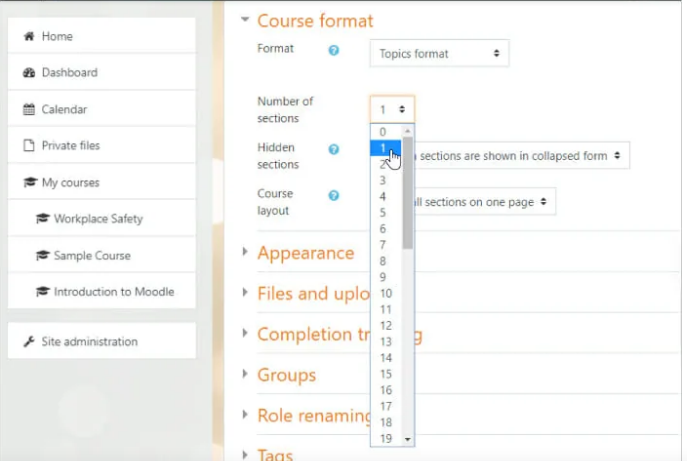
Setting up and managing course assessments and quizzes in Moodle involves a few key steps. Here’s a detailed guide on how to do it:
1. Setting Up Quizzes in Moodle
Moodle offers a variety of options for creating quizzes, from simple multiple-choice tests to more complex question types like essays, true/false, matching, and more.
Step-by-Step Process:
- Turn Editing On:
- Go to the course homepage and click Turn editing on (usually at the top-right).
- Add a Quiz:
- In the section where you want the quiz to appear, click Add an activity or resource.
- Choose Quiz from the list of activities and click Add.
- Configure Quiz Settings:
- Name: Enter a name for your quiz.
- Description: Provide a description or instructions for your students.
- Timing: Set the start and end date for the quiz, as well as the time limit, if applicable.
- Grade: Decide the grade category, maximum grade, and grading method (e.g., simple direct grading, or more complex methods like rubric).
- Layout: Choose the number of questions per page and whether to display feedback.
- Question Behavior: Choose whether questions should be shuffled, how feedback is provided, etc.
- Review Options: Control when and what feedback is provided to students (e.g., right after the quiz, after the quiz is closed).
- Save and Display:
- After configuring the settings, click Save and Display to begin adding questions to your quiz.
2. Creating Quiz Questions
Once the quiz is created, you’ll need to add questions.
- Go to the Quiz:
- Click the quiz you created.
- Select Edit quiz to start adding questions.
- Add Questions:
- Click Add and select one of the following options:
- New Question: Create a new question from scratch.
- From Question Bank: Use questions that you’ve previously created in Moodle’s Question Bank.
- A Random Question: Add a random question from a specific category in the Question Bank.
- Click Add and select one of the following options:
- Choose Question Type:
- Moodle offers various question types including:
- Multiple Choice
- True/False
- Short Answer
- Essay
- Matching
- Numerical and more.
- After choosing the question type, configure the question details (e.g., possible answers for multiple-choice, point value, etc.).
- Moodle offers various question types including:
- Save Questions:
- Once your question is configured, click Save Changes.
3. Managing Quiz Settings and Feedback
Moodle allows you to control when students can see their grades, answers, and feedback.
- Feedback Settings:
- Review Options: Go to Quiz settings > Review options. Here, you can control whether students see feedback immediately after finishing, after the quiz closes, or after manual grading is done.
- You can display:
- The correct answers
- Incorrect answers
- General feedback
- Specific feedback
- Automatic Grading:
- For automatically graded question types (e.g., multiple-choice, true/false), Moodle will grade the quiz for you once students submit it.
- For essay or short-answer questions, you may need to manually grade them.
- Grading:
- Grade the Quiz: Once students finish the quiz, go to the Quiz > Attempts to view individual student attempts and grades.
- You can override grades, provide manual feedback, or adjust the scoring.
4. Setting Up and Managing Course Assessments (Assignments)
Moodle also allows you to create various types of assignments as part of your course assessments (e.g., file submissions, online text).
Creating Assignments:
- Turn Editing On:
- Go to the course homepage and click Turn editing on.
- Add an Assignment:
- Select Add an activity or resource and choose Assignment.
- Configure Assignment Settings:
- Name: Give your assignment a name.
- Description: Provide instructions and any required materials.
- Submission Type: Choose whether students will submit files, enter text, or use other methods.
- Grade: Choose the grading method, maximum grade, and grade category.
- Availability: Set dates for when the assignment will be open or closed.
- Feedback: Decide how you will provide feedback, such as inline comments or uploaded files.
- Save and Display:
- Once the settings are configured, click Save and Display.
5. Grading and Feedback for Assignments
- View Submissions:
- Go to the assignment activity in your course, and under Grading Summary, click View all submissions.
- From here, you can grade each student’s submission.
- Provide Feedback:
- After grading, provide feedback in the Feedback comments section or attach a feedback file.
- Gradebook:
- All grades and feedback will be reflected in the Gradebook. You can adjust grading methods, view overall course performance, and more.
6. Using the Question Bank for Quizzes
To streamline the process of creating multiple quizzes or reusing questions, Moodle offers a Question Bank where you can store and organize your questions.
- Access the Question Bank:
- In the Administration block, go to Course administration > Question Bank.
- Create Categories:
- You can organize questions into categories based on topics, which makes it easier to find questions for new quizzes.
- Import/Export Questions:
- You can import questions from other courses or Moodle sites or export them for backup purposes.
- Managing Question Categories:
- Within the Question Bank, create and manage categories, add questions to categories, and organize questions efficiently.
Tips for Effective Assessment Management in Moodle:
- Randomize Questions: To make quizzes more challenging and to discourage cheating, enable question randomization.
- Use Timed Quizzes: If appropriate, set a time limit for quizzes to add an element of time management for students.
- Grade Visibility: Control when grades and feedback are visible to students based on the timing of your assessment and course needs.
- Tracking Submissions: For assignments, ensure that you set clear deadlines and track submissions to ensure fairness and timely grading.
By following these steps and tips, you can set up and manage quizzes and assignments effectively in Moodle, providing a smooth experience for both you and your students.