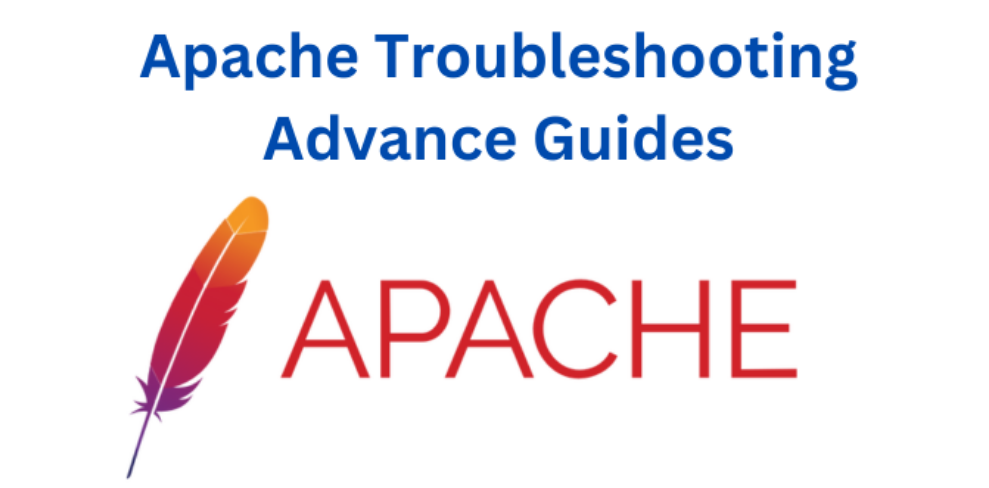
If you’re experiencing issues with Apache, the web server software, I can provide some advanced troubleshooting guides. Please note that while I can share general guidance, it’s always recommended to consult official documentation and seek assistance from experienced professionals for complex scenarios. Here are some steps you can follow:
- Check Apache error logs: The error logs can provide insights into the underlying issues. The logs are typically located in the directory of your Apache installation. Look for any error messages or warnings that might help identify the problem.
- Verify Apache configuration: Ensure that your Apache configuration files (e.g., httpd.conf) are correctly set up. Pay attention to settings related to virtual hosts, port configurations, and modules. Make sure there are no typos or syntax errors in the configuration files.
- Test Apache connectivity: Check if Apache is running and accessible. Open a web browser and try accessing your website using both the IP address and domain name. If you can access it via IP but not via the domain name, there might be an issue with DNS resolution.
- Analyze server resources: Insufficient server resources can lead to Apache performance problems. Monitor CPU, memory, and disk usage to ensure there are no bottlenecks causing slow response times or crashes. Consider scaling up your server if necessary.
- Review firewall and network settings: Confirm that your firewall allows incoming connections on the necessary ports (usually 80 for HTTP and 443 for HTTPS). Ensure that networking is properly configured, including DNS settings and network interfaces.
- Check for conflicting software: Verify that there are no conflicts between Apache and other software running on your server. For example, if you have another web server or application listening on the same ports, it can cause conflicts. Resolve such conflicts by adjusting the configuration or stopping conflicting services.
- Test with a minimal configuration: Temporarily disable any additional modules, extensions, or customizations you’ve added to Apache. If the issue resolves, then one of these components might be the cause. Gradually enable them back one by one, identifying the problematic one.
- Stay up to date: Ensure that you are running the latest stable version of Apache. Regularly update both Apache and its associated modules to benefit from bug fixes and security patches.
Remember, troubleshooting can sometimes be complex, and each situation may require a tailored approach. If you encounter persistent issues, consider reaching out to official Apache support forums, communities, or hiring a professional for assistance.