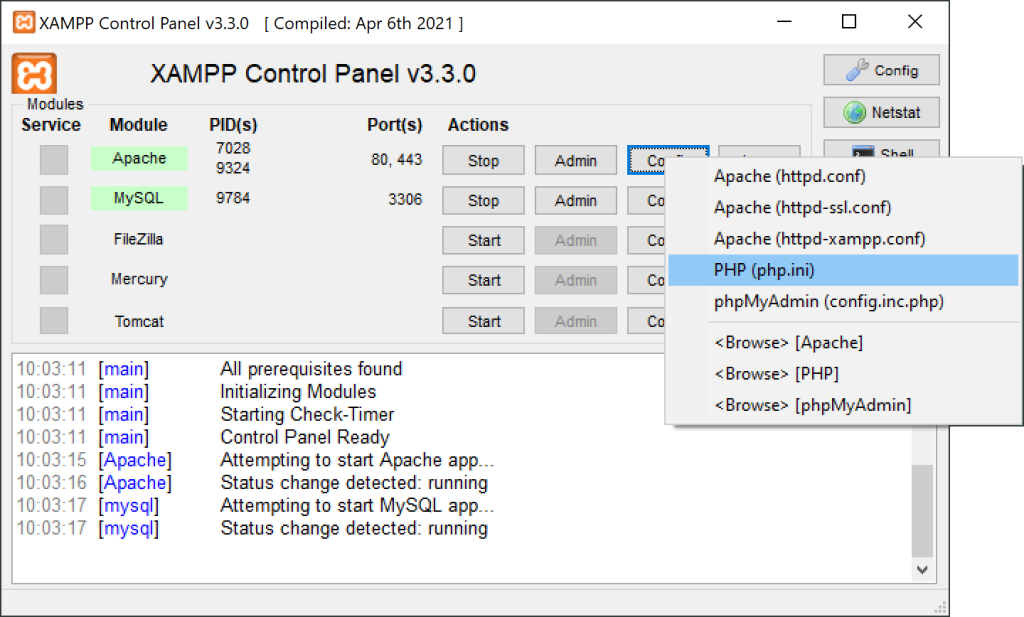
- Stop XAMPP Server: Make sure your XAMPP server is stopped before you proceed with the installation.
- Locate PHP.ini File: Locate the
php.iniconfiguration file for your XAMPP server. The file is usually located in thexampp\phpdirectory. Open it in a text editor. - Enable GD Extension: Find the following line in the
php.inifile and remove the semicolon (;) at the beginning to uncomment it:
;extension=gd
After removing the semicolon, it should look like:
extension=gd
4. Save Changes: Save the changes you made to the php.ini file.
5. Restart XAMPP: Start your XAMPP server again to apply the changes.
6. Verify Installation: You can verify if the GD library is successfully installed by creating a PHP file with the following content:
<?php
phpinfo();
?>
Save this file in your XAMPP htdocs directory with a .php extension, for example, gd_test.php. Open this file in your web browser (e.g., http://localhost/gd_test.php) and search for the GD section in the PHP information. If the GD library is installed, you should see relevant information about the GD module.
Additionally, you can create a simple image manipulation script to test GD functionality. For example:
<?php
// Create a blank image with dimensions 200x200
$image = imagecreatetruecolor(200, 200);
// Set the background color to white
$white = imagecolorallocate($image, 255, 255, 255);
imagefill($image, 0, 0, $white);
// Set the text color to black
$black = imagecolorallocate($image, 0, 0, 0);
// Add text to the image
imagestring($image, 5, 50, 90, 'GD Library Test', $black);
// Display the image
header('Content-Type: image/png');
imagepng($image);
// Free up memory
imagedestroy($image);
?>
Save this script in your htdocs directory and open it in your browser. If the GD library is working correctly, it should generate and display an image with text.
That’s it! You have successfully installed and configured the GD graphics library on your local XAMPP server.