Filerobot Image Editor is a powerful online tool designed to streamline and enhance the image editing process. With its wide range of features and capabilities, Filerobot provides users with an intuitive interface and advanced editing tools to transform and optimize their images with ease. Whether you are a professional designer, photographer, or simply someone looking to enhance the visual appeal of your website or marketing materials, Filerobot Image Editor offers a comprehensive solution for all your image editing needs. In this article, we will explore the key features, benefits, and use cases of Filerobot Image Editor, highlighting its ability to empower users to achieve stunning results efficiently and effectively.
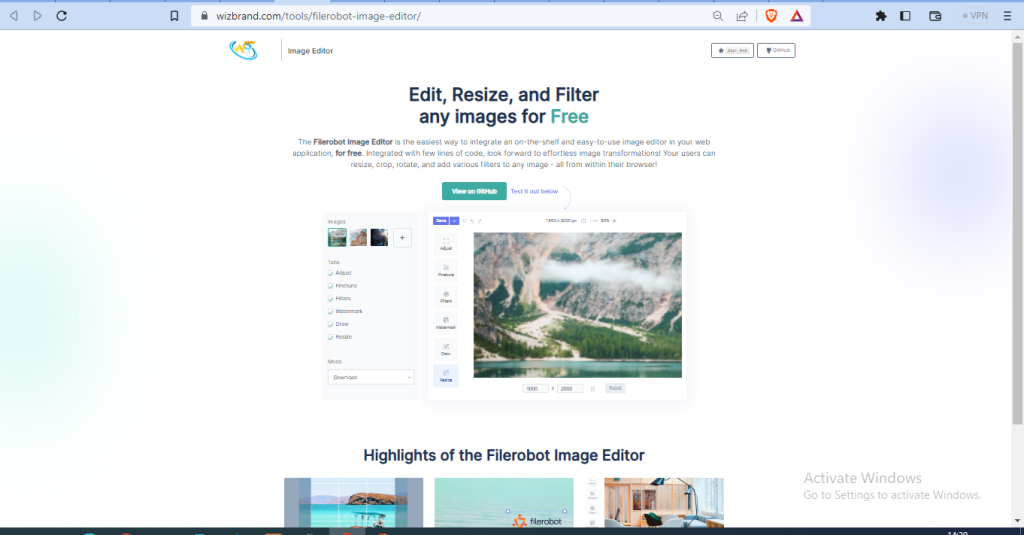
What is Function of filerobot image editor online tool
Filerobot Image Editor is an online tool that provides various functions for editing and enhancing images. Some of the common functions and features of Filerobot Image Editor include:
- Image Editing: Filerobot allows you to perform basic image editing tasks such as cropping, rotating, flipping, and resizing images. You can adjust the dimensions and aspect ratio of the image to suit your requirements.
- Filters and Effects: The tool offers a range of filters and effects that you can apply to your images to enhance their appearance. This includes options like color adjustments, brightness, contrast, saturation, sharpness, and more. You can experiment with different filters and effects to achieve the desired look.
- Image Annotations: Filerobot Image Editor allows you to add annotations to your images. You can draw shapes, lines, arrows, and text on the image to highlight or emphasize specific areas. This feature is useful for creating presentations, tutorials, or adding captions to images.
- Image Manipulation: The tool provides advanced image manipulation features such as layering and blending. You can overlay multiple images, adjust their transparency, and apply blending modes to create unique compositions or visual effects.
- Image Optimization: Filerobot helps optimize your images for web use by reducing file size without significantly sacrificing image quality. This can help improve website performance by ensuring faster load times for images.
What are the feature of filerobot image editor online Tool
Filerobot Image Editor offers a variety of features to edit and enhance images online. Here are some common features of Filerobot Image Editor:
- Image Editing: Filerobot allows you to perform basic image editing tasks such as cropping, resizing, rotating, and flipping images. You can adjust the dimensions and aspect ratio of the image according to your requirements.
- Filters and Effects: The tool provides a wide range of filters and effects to enhance your images. You can apply various adjustments like brightness, contrast, saturation, hue, and sharpness to modify the appearance of your images. Additionally, Filerobot offers artistic filters and effects to give your images a creative touch.
- Color Correction: Filerobot Image Editor enables you to make color corrections to your images. You can adjust white balance, shadows, highlights, and color levels to achieve the desired color balance and tone.
- Text and Annotations: Filerobot allows you to add text and annotations to your images. You can choose from a variety of fonts, sizes, and colors to overlay text onto your images. Additionally, you can draw shapes, lines, arrows, and other graphical elements to highlight or annotate specific areas of the image.
- Image Rescaling and Optimization: Filerobot offers features to resize and optimize images for web use. You can adjust the dimensions and file size of the image to optimize its loading time on websites or other digital platforms. The tool helps maintain image quality while reducing file size through compression techniques.
- Image Format Conversion: Filerobot Image Editor supports image format conversion. You can convert images from one format to another, such as JPEG, PNG, GIF, or WebP, depending on your needs and compatibility requirements.
- Batch Processing: Filerobot allows you to process multiple images simultaneously. You can apply edits, filters, or conversions to a batch of images, saving time and effort when working with a large number of files.
- Integration and APIs: Filerobot provides integration capabilities and APIs, allowing developers to incorporate the image editing functionality into their own applications or websites. This allows for seamless integration of Filerobot Image Editor into existing workflows or platforms.
How Wizbrand’s filerobot image editor online tool would help?
Here are some potential ways in which Wizbrand’s Filerobot Image Editor could help:
- Image Enhancement: The tool might provide a range of editing features and filters to enhance the appearance of images. Users could adjust brightness, contrast, saturation, and other parameters to make images more visually appealing.
- Image Optimization: Wizbrand’s Filerobot Image Editor could help optimize images for various purposes. It might include options to resize and compress images for web use, reducing file size without significant loss of quality. This can contribute to faster website loading times and better user experience.
- Customization and Branding: The tool might offer features for adding text, logos, or watermarks to images. Users could personalize their images by adding captions, copyright information, or branding elements to protect their work and promote their brand identity.
- Image Manipulation: Wizbrand’s Filerobot Image Editor could enable users to perform advanced image manipulation tasks. This might include layering, blending, and masking capabilities, allowing users to create composite images or apply artistic effects.
- Batch Processing: The tool might support batch processing, allowing users to apply edits or modifications to multiple images simultaneously. This feature can save time and effort when working with a large number of images or when applying the same edits to a group of files.
How to use it filerobot image editor online tool
Here are the steps you can follow:
- Access the Tool: Open your web browser and visit the website or platform where the Filerobot Image Editor tool is located. Register an account if required, or proceed directly to the tool if it’s accessible without an account.
- Upload an Image: Look for an option to upload or import an image into the editor. This could involve clicking on a “Upload” or “Choose File” button and selecting the image file from your computer.
- Familiarize Yourself with the Interface: Once the image is uploaded, you’ll typically see the image displayed in the editor interface. Take a moment to familiarize yourself with the different tools, options, and menus available.
- Basic Editing: Start by using the basic editing functions to adjust the image. These may include options like cropping (selecting a specific area of the image), resizing (changing the dimensions), rotating, flipping, or straightening the image.
- Filters and Effects: Explore the available filters and effects to enhance the appearance of your image. This could include adjusting the brightness, contrast, saturation, sharpness, or applying artistic filters for a specific look or style.
- Text and Annotations: If desired, you can add text or annotations to the image. Look for options to overlay text, choose fonts, sizes, and colors, and position the text wherever you want it on the image. Additionally, you may have the option to draw shapes, lines, or arrows on the image for annotations or highlighting.
- Save or Export: Once you are satisfied with the edits and enhancements made to the image, look for a “Save” or “Export” button to apply the changes and save the edited image to your computer or the online platform. Choose the desired image format and quality settings, and follow the instructions provided by the tool.
- Undo and Redo: Most image editors provide an option to undo or redo changes. If you make a mistake or want to revert any edits, look for these options in the tool’s interface.