visit sites -https://www.wizbrand.com/tools/photo-editor/
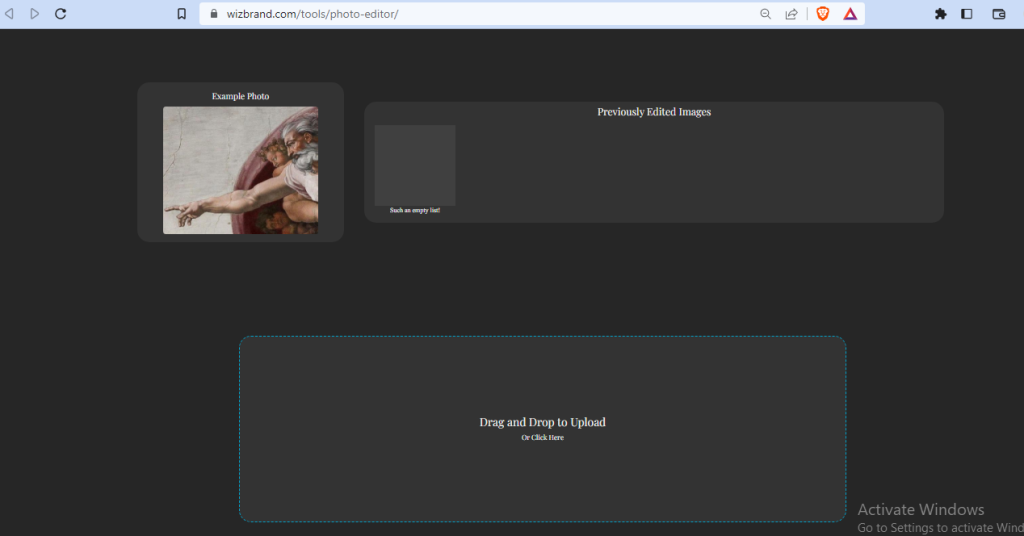
What is Function of Photo editor online tool
The function of a photo editor online tool is to allow users to edit and enhance their digital photos directly through a web browser without the need for specialized software. These tools provide a range of features and functions to modify and improve the appearance of images. Here are some common functions of photo editor online tools:
- Basic Editing: Photo editors allow users to perform fundamental editing tasks such as cropping, resizing, rotating, and flipping images. These functions help adjust the composition and orientation of the photos.
- Adjustments: Photo editors provide various adjustment tools to modify the visual properties of the image. Users can alter brightness, contrast, saturation, hue, and color balance to enhance the overall look and feel of the photo.
- Filters and Effects: Photo editors offer a selection of filters and effects that can be applied to images to create different visual styles or moods. These effects can include black and white, sepia, vintage, vignette, and more.
- Retouching and Enhancements: Photo editors often include tools for retouching and enhancing images. These tools allow users to remove blemishes, wrinkles, or unwanted objects from the photo, as well as adjust sharpness, noise reduction, and clarity.
- Text and Annotations: Many photo editors provide the option to add text or annotations to images. Users can overlay text with different fonts, sizes, and colors, and position it wherever desired on the photo. Annotations, such as arrows, shapes, or symbols, can also be added for emphasis or clarification.
- Layers and Masks: Advanced photo editors may offer features like layers and masks. Layers allow users to stack and manipulate multiple elements independently, while masks provide more precise control over edits by selectively applying changes to specific areas of the photo.
- Image Format Conversion: Photo editors often include options to convert images from one format to another. Users can save images in popular formats like JPEG, PNG, GIF, or TIFF, depending on their intended use.
- Collages and Templates: Some online photo editors offer pre-designed templates or collage features, allowing users to create photo collages or arrange multiple photos into a single composition.
- Sharing and Exporting: Once editing is complete, photo editors typically provide options to save or export the edited image to a desired location or share it directly on social media platforms or image hosting websites.
What are the feature of Photo editor online tool
The features of a photo editor online tool can vary depending on the specific tool or website you are using. However, some common features that you might find in photo editor online tools are:
1. Basic editing tools: These tools include cropping, rotating, resizing, and adjusting the brightness, contrast, and saturation of the image.
2. Filters and effects: Photo editors often offer a variety of filters and effects that can be applied to enhance or transform the appearance of your photos.
3. Retouching and correction tools: These tools allow you to remove blemishes, wrinkles, red-eye, and other imperfections from your images. You can also make adjustments to the colors, exposure, or sharpness of the photo.
4. Text and overlay: Some photo editors provide options to add text, stickers, or overlay elements like shapes or symbols to your images.
5. Collage and layout options: Online photo editors may also offer features for creating collages, grids, or arranging multiple photos in various layouts.
6. Advanced editing tools: Certain online photo editors offer more advanced features such as layers, curves, selective editing, or even the ability to remove backgrounds.
How Wizbrand’s Photo editor online tool would help?
Wizbrand’s photo editor online tool can be helpful in several ways. It allows users to easily edit and enhance their photos directly from their web browser. With this tool, you can apply filters, adjust colors and tones, crop or resize images, remove blemishes, add text or overlays, and much more. It provides a user-friendly interface with a wide range of editing options, making it accessible for both beginners and advanced users. Whether you want to enhance your personal photos or create professional-quality images for marketing purposes, Wizbrand’s photo editor can assist you in achieving your desired results.
How to use it Photo editor online tool
Here are the steps you can follow:
- Access the Tool: Open your web browser and visit the website or platform where the Photo Editor Online Tool is located. Register an account if required, or proceed directly to the tool if it’s accessible without an account.
- Upload an Image: Look for an option to upload or import an image into the editor. This could involve clicking on a “Upload” or “Choose File” button and selecting the image file from your computer.
- Familiarize Yourself with the Interface: Once the image is uploaded, you’ll typically see the image displayed in the editor interface. Take a moment to familiarize yourself with the different tools, options, and menus available.
- Basic Editing: Start by using the basic editing functions to adjust the image. These may include options like cropping (selecting a specific area of the image), resizing (changing the dimensions), rotating, flipping, or straightening the image.
- Adjustments: Explore the adjustment tools provided by the tool. These tools allow you to modify the visual properties of the image, such as brightness, contrast, saturation, hue, and color balance. Use these tools to enhance the overall look and feel of the photo.
- Filters and Effects: Many photo editors offer a variety of filters and effects to apply to your images. These effects can range from black and white conversions to creative filters that give your photo a specific style or mood. Experiment with different filters and effects to achieve the desired look.
- Retouching and Enhancements: If the photo editor provides retouching tools, use them to remove blemishes, wrinkles, or unwanted objects from the photo. You may also have options to adjust sharpness, noise reduction, or clarity to enhance the image quality.
- Text and Annotations: Look for options to add text or annotations to your image. You can overlay text with different fonts, sizes, and colors, and position it wherever desired on the photo. Annotations such as arrows, shapes, or symbols can also be added for emphasis or clarification.
- Save or Export: Once you are satisfied with the edits and enhancements made to the image, look for a “Save” or “Export” button to apply the changes and save the edited image to your computer or the online platform. Choose the desired image format and quality settings, and follow the instructions provided by the tool.
- Undo and Redo: Most photo editors provide an option to undo or redo changes. If you make a mistake or want to revert any edits, look for these options in the tool’s interface.
- Sharing and Exporting: If you want to share your edited photo, the photo editor may provide options to directly share the image on social media platforms or through email. Alternatively, you can save the image to your computer and then share it through other means.