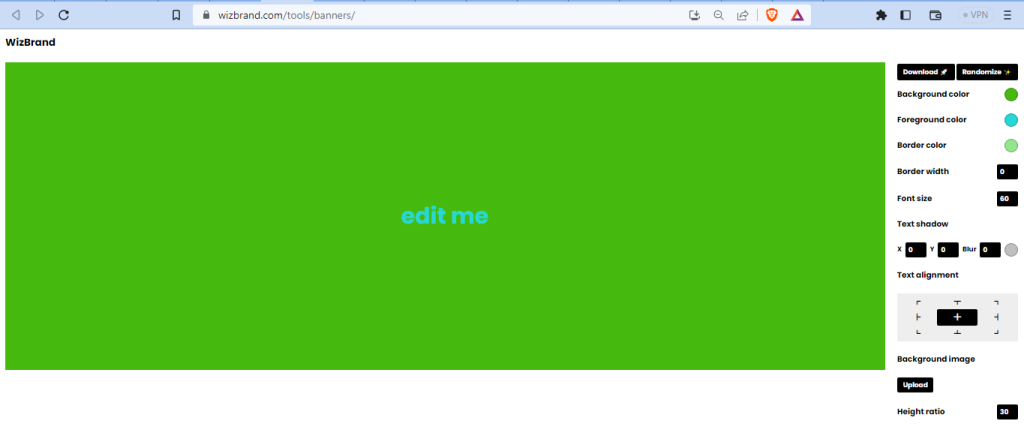
What is Function of Online banner tool?
The function of an online banner tool is to help users design and create customized banners for various online platforms such as websites, social media, and advertisements. These tools typically provide a user-friendly interface with pre-designed templates, graphics, fonts, and other editing features that allow users to easily customize and create visually appealing banners. Users can add images, text, colors, and other elements to create attention-grabbing banners for their online presence.
What are the feature of Online banner tool?
Here are some common features of banner tool:
- Banner Templates: Online banner tools often provide a collection of pre-designed banner templates that you can choose from. These templates serve as a starting point and can be customized to fit your specific needs.
- Customization Options: The tool should offer a range of customization options to personalize your banner. This can include the ability to change the text, font, color scheme, background image or color, and other visual elements of the banner.
- Image Upload: Many online banner tools allow you to upload your own images to incorporate into the banner design. This can be useful for adding logos, product images, or other graphics to make the banner more relevant to your brand or message.
- Text Editing: The tool should provide text editing capabilities, allowing you to add and format text within the banner. This may include options for adjusting the font style, size, color, alignment, and applying effects such as shadows or outlines.
- Graphics and Icons: Some online banner tools offer a library of graphics, icons, and shapes that you can add to your design. This can be helpful for creating visually appealing elements or highlighting specific information.
- Background Options: You should have the ability to customize the background of your banner. This can involve selecting a solid color, gradient, pattern, or uploading your own background image.
- Animation Effects: Certain online banner tools may support animation effects to make your banner more dynamic and eye-catching. This can include options for adding transitions, fades, or movement to specific elements of the banner.
How Wizbrand’s Online banner tool would help?
Wizbrand’s online banner tool can be helpful in creating visually appealing and professional-looking banners for various purposes. With the tool, users can easily design and customize banners by choosing from a wide range of templates, colors, fonts, and graphics. The tool provides a user-friendly interface and drag-and-drop functionality, making it easy for anyone, even those without design experience, to create eye-catching banners. Whether it’s for advertising campaigns, social media promotions, or website headers, Wizbrand’s online banner tool offers convenience and efficiency in crafting attractive visual elements for online marketing efforts.
How to use it Online banner tool online?
To use an online banner tool online, follow these general steps:
- Access the Tool: Open your web browser and visit the website or click here https://www.wizbrand.com/tools/banners/
- Select a Template: Browse through the available banner templates provided by the tool. Choose a template that suits your needs or start with a blank canvas if that option is available.
- Customize the Design: Once you have selected a template or a blank canvas, begin customizing the design of your banner. The specific customization options may vary depending on the tool, but typically you will have options to modify text, fonts, colors, images, and other visual elements.
- Modify Text: Edit the text elements of the banner by selecting the text boxes or placeholders and entering your desired text. Adjust the font style, size, color, alignment, and other formatting options to fit your preferences.
- Customize Images: If the tool allows image uploads, you can add your own images to the banner. Upload relevant images such as logos, product photos, or graphics, and position them within the design.
- Adjust Background: Customize the background of the banner by selecting a solid color, gradient, pattern, or uploading your own background image. This can be done through the tool’s interface or settings.
- Add Graphics and Icons: If the tool provides a library of graphics, icons, or shapes, you can choose and insert them into your banner design. These elements can enhance the visual appeal and convey your message more effectively.
- Preview and Modify: Use the preview function offered by the tool to see how the banner looks in its final form. Make any necessary adjustments to the design, layout, or content based on the preview.
- Save and Export: Once you are satisfied with the banner design, save your work. The tool should have options to save the banner in a suitable file format, such as PNG or JPEG. You can also choose to export the banner directly to your computer or share it on social media platforms, websites, or other online channels.