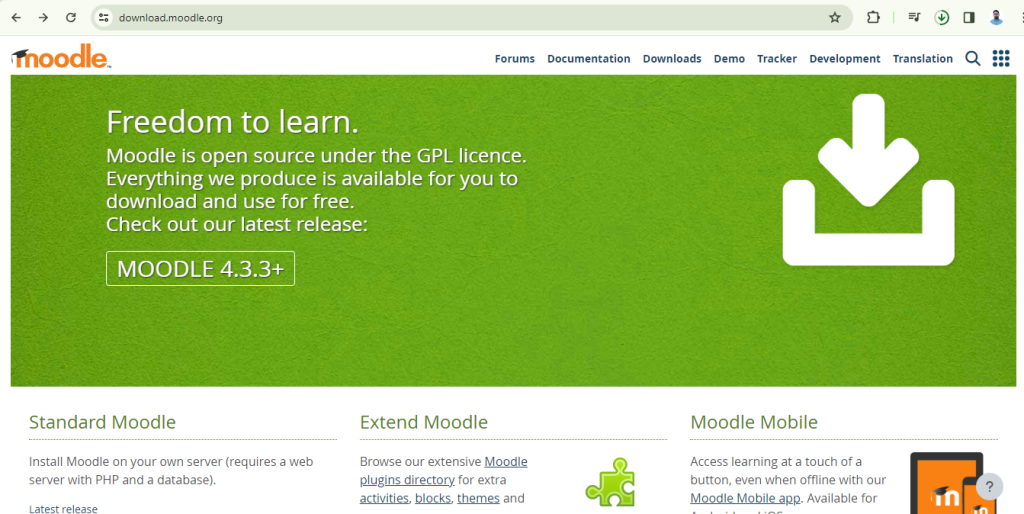
To download and set up Moodle on Windows 10, follow these steps:
- Download XAMPP:
- Visit the Apache Friends website at https://www.apachefriends.org/index.html
- Click on the “Download” button for XAMPP for Windows.
- Choose the latest version of XAMPP with PHP 7 or higher.
- Once downloaded, run the installer and follow the on-screen instructions to complete the installation.
2. Install XAMPP:
- During the installation process, make sure to select components like Apache, MySQL, PHP, and phpMyAdmin.
- Choose a directory on your Windows 10 machine to install XAMPP.
- Start the Apache and MySQL services after the installation is complete.
3. Download Moodle:
- Visit the Moodle website at https://download.moodle.org/
- Download the latest stable version of Moodle for Windows.
- Extract the Moodle zip file to the ‘htdocs‘ folder in the XAMPP directory (e.g., C:\xampp\htdocs).
4. Set up Moodle:
- Open your web browser and enter the address http://localhost/moodle
- Follow the on-screen instructions to complete the Moodle installation.
- During the setup process, you will need to configure your database settings. Use ‘localhost’ as the database host, ‘root’ as the database user, and leave the password field blank.
- Continue with the Moodle installation by providing the necessary information.
5. Complete installation:
- Once the installation is complete, you can log in to your Moodle site as an administrator and start customizing it for your needs.
That’s it! You have successfully downloaded and set up Moodle on your Windows 10 machine using XAMPP.