
What is docker?
Docker is a platform for developing, deploying, and managing containerized applications. Containers are lightweight, self-contained environments that package up software and all its dependencies so that it runs quickly and reliably from one computing environment to another. Docker makes it easy to create, manage, and run containers, making it a popular choice for developing and deploying microservices and cloud-native applications.
What is top use cases of docker?
Some common use cases of Docker include:
- Simplified application deployment: Docker allows you to package your application and its dependencies into a container, making it easy to deploy and run across different environments.
- Microservices architecture: Docker enables the creation and management of individual containers for each microservice, making it easier to develop and scale complex applications.
- Continuous integration and deployment (CI/CD): Docker can be integrated into CI/CD pipelines, allowing for efficient and consistent testing, building, and deployment of applications.
- Isolation and security: Containers are isolated from each other, providing better security and preventing conflicts between different applications or services.
- Reproducible research: Docker can be used to create reproducible environments for scientific research or data analysis, ensuring consistent results.
What are feature of docker?
Features of Docker:
- Lightweight and efficient: Docker containers are lightweight and efficient, making them ideal for running on cloud-native platforms.
- Self-contained: Docker containers are self-contained and isolated, which means that they do not interact with the host system and that they cannot affect other containers running on the same system.
- Portable: Docker containers are portable, which means that they can be run on any system that has Docker installed.
- Easy to use: Docker is easy to use and has a large and active community.
What is the workflow of docker?
Workflow of Docker:
- Develop: Write code and define the application’s dependencies using a Dockerfile.
- Build: Use the Docker CLI (Command Line Interface) to build an image from the Dockerfile. This image contains all the necessary components to run the application.
- Test: Run the image in a container to test the application’s functionality and ensure that it works as expected.
- Deploy: Push the image to a container registry, such as Docker Hub, to make it available for deployment. Pull the image on the target environment and run it in a container.
- Manage: Monitor and manage the running containers using Docker CLI or a container orchestration tool like Kubernetes. Scale the application by running multiple instances of the container.
How docker Works & Architecture?
Let’s explore Docker Engine and its components to gain a fundamental understanding of Docker’s workflow. Docker Engine enables the development, compilation, deployment, and operation of applications through the following elements:
Docker Daemon: It’s a continuous background process responsible for handling Docker images, containers, networks, and storage volumes. This daemon consistently awaits Docker API requests and executes them accordingly.
Docker Engine REST API: Applications utilize this API to communicate with the Docker daemon. It’s accessible via an HTTP client.
Docker CLI: This command-line interface serves as a client for interacting with the Docker daemon. It greatly simplifies the management of container instances and stands out as a primary reason why developers embrace Docker.
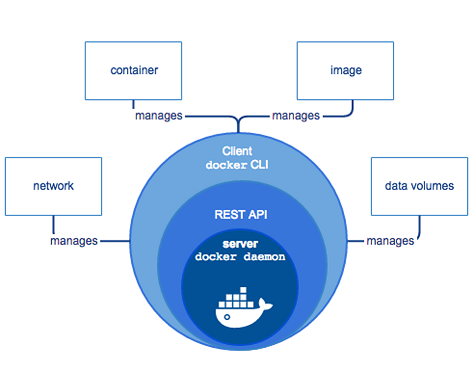
Initially, the Docker client communicates with the Docker daemon, responsible for handling the intricate tasks of constructing, executing, and disseminating Docker containers. Essentially, both the Docker client and daemon can operate on the same system, and there’s the option to link a Docker client to a remote Docker daemon. Additionally, communication between the Docker client and daemon occurs via a REST API, utilizing UNIX sockets or a network interface.
Docker Architecture
Docker’s architecture employs a client-server model, incorporating the Docker Client, Docker Host, Network and Storage components, along with the Docker Registry/Hub. Let’s delve into the specifics of each component.
Docker’s Client
Users engage with Docker through a client. Whenever Docker commands are executed, the client dispatches them to the dockerd daemon for implementation. These commands rely on the Docker API. Notably, a Docker client can connect with multiple daemons.
Docker Host
The Docker host furnishes a comprehensive environment for application execution and operation. It encompasses the Docker daemon, Images, Containers, Networks, and Storage. As previously highlighted, the daemon manages all container-related functions and receives instructions via the CLI or REST API. It also interacts with other daemons to administer its services.
How to Install and Configure docker?
To install and configure Docker, you can follow these general steps:
- Visit the official Docker website at https://docs.docker.com/get-docker/.
- Choose the appropriate download option based on your operating system (Windows, macOS, or Linux).
- Download and run the installer.
- Follow the installation instructions provided by the installer.
- Once installed, you can open a terminal or command prompt and run
docker --versionto verify the installation.
Step by Step Tutorials for docker for hello world program
Here are simplified steps to create a “Hello World” program using Docker:
- Create a Dockerfile: In your project directory, create a file named Dockerfile without an extension.
- Write Dockerfile: Inside Dockerfile, add:
FROM alpine:latest
CMD echo "Hello, World!"
3. Build Docker Image: Run the command in your terminal:
docker build -t hello-world-app .
4. Run Docker Container: Start a container from the built image:
docker run hello-world-app
These steps will build a Docker image and run a container that outputs “Hello, World!” when executed.