
What is wpf?
WPF stands for Windows Presentation Foundation. It is a powerful framework for building Windows applications. It was introduced in .NET Framework 3.0 and is now part of .NET Core.
What is top use cases of wpf?
Top use cases of WPF:
- Desktop applications with rich user interfaces
- Line-of-business applications
- Media-rich applications
- Games
- 3D applications
What are feature of wpf?
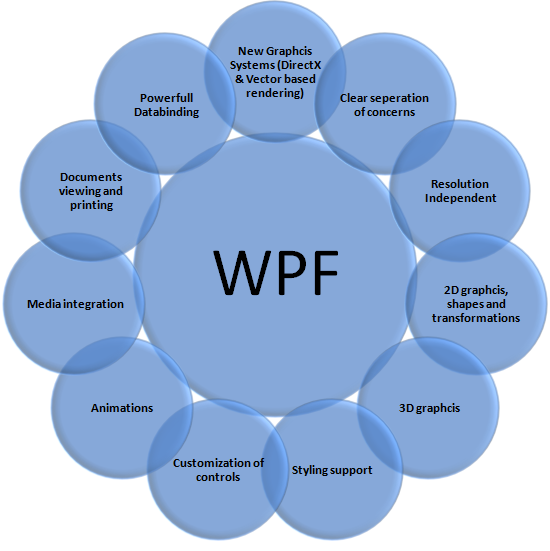
Key features of WPF include:
- XAML: It is a markup language used to define user interfaces in WPF.
- Data Binding: WPF provides flexible data binding capabilities, allowing UI elements to bind to data sources easily.
- Styles and Templates: It supports defining and applying styles and templates to maintain consistent visual elements across the application.
- Animation and Effects: WPF offers powerful animation and visual effects capabilities to enhance the user interface.
- 3D Graphics: It provides a built-in 3D graphics rendering engine to create interactive 3D visualizations.
What is the workflow of wpf?
Workflow of WPF:
- Create a XAML file: This file will define the user interface of your application.
- Write code-behind: This is C# or Visual Basic code that will handle the logic of your application and interact with the UI elements in the XAML file.
- Build and run your application: Once you have created the XAML file and the code-behind, you can build and run your application.
How wpf Works & Architecture?
The WPF Architecture significantly differs from the previous user interface frameworks provided by Microsoft, namely MFC and Windows Forms, which primarily functioned as wrappers around User32 and GDI32 DLLs. However, WPF minimally relies on User32.
Therefore:
- WPF transcends being merely a wrapper; it constitutes an integral part of the .NET framework.
- It amalgamates managed and unmanaged code within its structure.
- The fundamental components of WPF architecture, depicted in the figure below, comprise:
- Presentation Framework
- Presentation Core
- Milcore
These components represent the pivotal coding elements within WPF.
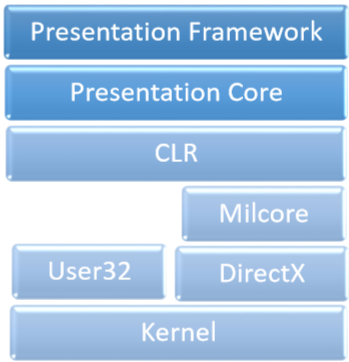
The presentation framework and core are made in managed code. Milcore is a part that’s not managed and helps connect tightly with DirectX (that shows and creates images). CLR helps in making development easier by offering many helpful features like managing memory and handling errors.
How to Install and Configure wpf?
To install and configure WPF, you can follow these step-by-step instructions:
Step 1: Install Visual Studio
- Download and install Visual Studio from the official website (https://visualstudio.microsoft.com/).
- Make sure to select the “.NET desktop development” workload during the installation process, which includes WPF.
Step 2: Create a new WPF project
- Open Visual Studio and go to “File” -> “New” -> “Project”.
- Select “Visual C#” on the left-hand side and choose “WPF App (.NET Core)” or “WPF App (.NET Framework)” template.
- Enter a name and location for your project and click “Create”.
Step 3: Understand the WPF project structure
- A WPF project typically includes multiple files and folders, including the main XAML file (usually named “MainWindow.xaml”) and a C# code-behind file (usually named “MainWindow.xaml.cs”).
Step 4: Customize the WPF project settings
- In the XAML file, you can define the layout and appearance of the user interface using various WPF elements such as controls, panels, and styles.
- In the code-behind file, you can write the logic and behavior of your application using C#.
Step 5: Build and run the WPF project
- Click on the “Start Debugging” button (usually a green arrow) or press “F5” to build and run your WPF application.
- The application window should appear, displaying the user interface defined in the XAML file.