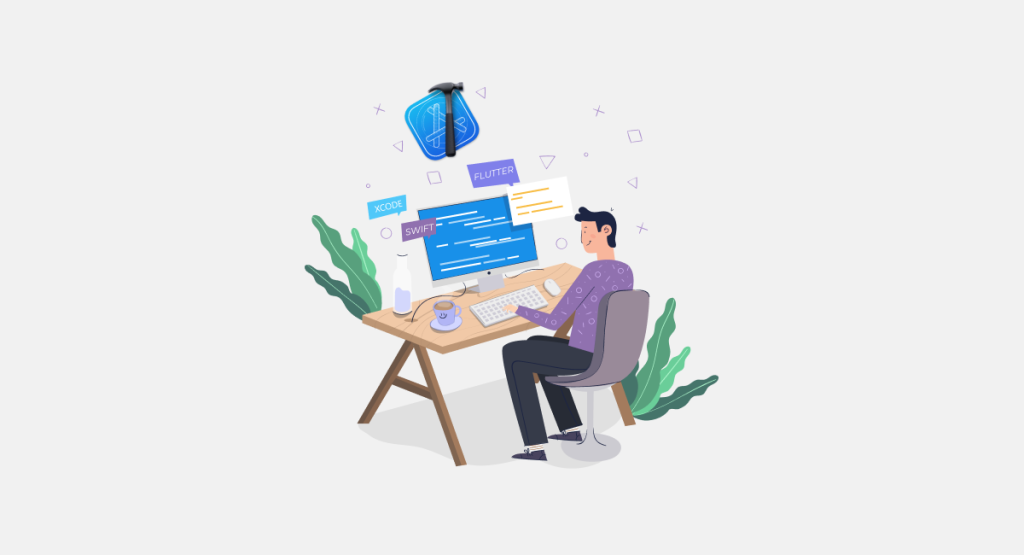
What is Xcode?
Xcode is an integrated development environment (IDE) created by Apple for developing software for iOS, macOS, watchOS, and tvOS. It provides developers with a wide range of tools and resources to create and build applications for Apple devices.
Top Use Cases of Xcode
- iOS App Development: Xcode is primarily used for developing iOS applications. It provides a comprehensive set of tools and frameworks that enable developers to create high-quality, feature-rich apps for iPhones and iPads.
- macOS App Development: Xcode also supports the development of macOS applications. Developers can leverage the same set of tools and frameworks to build desktop applications for Mac computers.
- WatchOS App Development: Xcode includes support for building apps for Apple Watch. Developers can create custom watch faces, complications, and standalone apps that enhance the functionality of Apple’s wearable device.
- tvOS App Development: With Xcode, developers can build apps for Apple TV. They can create immersive and interactive experiences for the big screen, including games, media players, and streaming applications.
Features of Xcode
Features of Xcode:
- Integrated development environment (IDE): Xcode provides a comprehensive set of tools for developing software, including a source code editor, debugger, and graphical user interface (GUI) layout and editing tools.
- Support for multiple programming languages: Xcode supports a variety of programming languages, including Swift, Objective-C, C++, and C.
- Version control integration: Xcode integrates with popular version control systems, such as Git and Subversion, to help you manage your code changes.
- Testing and deployment tools: Xcode provides tools for testing and deploying your applications to devices and the App Store.
Workflow of Xcode
The workflow of Xcode generally involves:
- Creating a New Project: Selecting a project template (e.g., iOS App, macOS App) and configuring project settings.
- Designing User Interface: Using Interface Builder to create the user interface of the application.
- Writing Code: Implementing the functionality of the application using Swift or Objective-C programming languages.
- Building and Running: Compiling the code and running the application on a simulator or a connected device.
- Debugging: Identifying and fixing any issues or bugs in the code using Xcode’s debugging tools.
- Testing and Deployment: Testing the application thoroughly and preparing it for distribution in the App Store or other platforms.
How Xcode Works & Architecture
Xcode is an integrated development environment (IDE) for macOS that allows developers to create apps for iOS, iPadOS, macOS, watchOS, and tvOS. It provides a graphical user interface (GUI) for writing and editing code, as well as tools for debugging and testing apps.
Architecture
Xcode is a complex application with a layered architecture. The following diagram shows the main layers of Xcode:
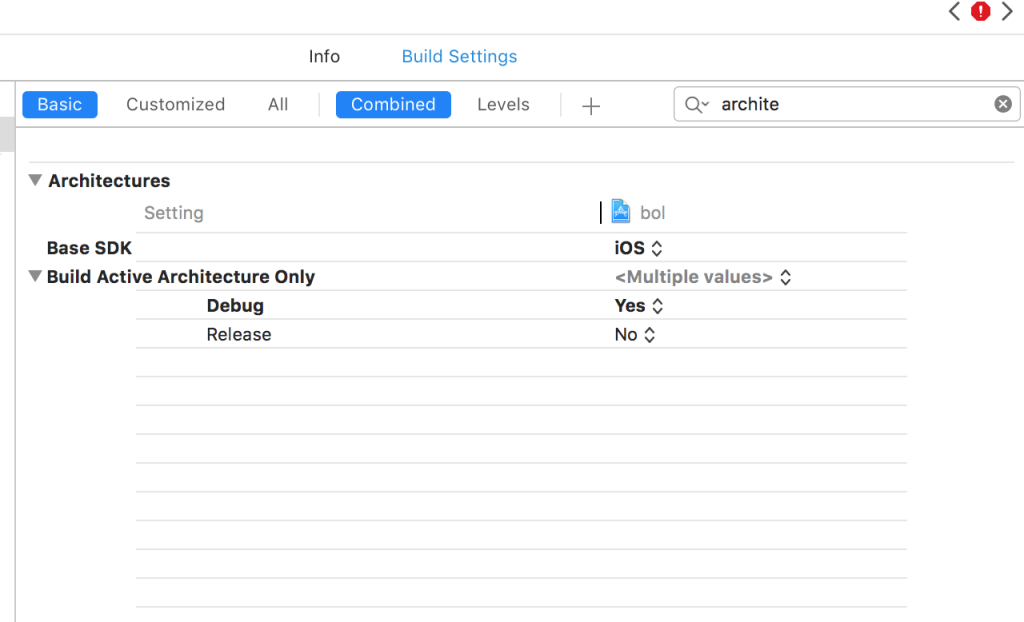
- The Core OS Layer: This layer provides the basic services that Xcode needs to run, such as memory management, file I/O, and networking.
- The Cocoa Frameworks Layer: This layer provides the Cocoa frameworks, which are the foundation of all macOS and iOS applications. The Cocoa frameworks include classes for user interface elements, graphics, networking, and more.
- The Xcode Application Layer: This layer includes the Xcode application itself, as well as its various plug-ins and tools. The Xcode application provides the graphical user interface for Xcode, as well as the tools for debugging and testing apps.
How Xcode Works:
When you open a project in Xcode, Xcode loads the project’s files and creates a representation of the project in memory. This representation includes the project’s source code, resources, and settings. Xcode then uses this representation to generate the app’s executable code.
The following steps are involved in the process of generating an app’s executable code:
- Preprocessing: The source code is preprocessed to resolve macros and include files.
- Compiling: The source code is compiled into object files.
- Linking: The object files are linked together to create an executable file.
- Packaging: The executable file is packaged into an app bundle.
How to Install and Configure Xcode
To install Xcode, follow these steps:
- Open the App Store on your Mac.
- Search for “Xcode” in the search bar.
- Click on the “Get” or “Download” button next to Xcode.
- Wait for the installation to complete.
Once Xcode is installed, you can configure it by setting up preferences, adjusting build settings, and customizing the interface according to your needs.
Step by Step Tutorials for Xcode – Hello World Program
To create a “Hello World” program in Xcode, follow these steps:
- Open Xcode and click on “Create a new Xcode project”.
- Select “Single View App” template and click “Next”.
- Enter a product name, organization identifier, and choose a language (Swift or Objective-C).
- Choose a location to save your project and click “Create”.
- Xcode will generate a project with a default view controller and storyboard.
- Open the storyboard and design your user interface.
- Open the view controller source file and write the code to display “Hello World”.
- Build and run your project to see the “Hello World” message on the simulator or device.
Congratulations! You have successfully created your first program in Xcode.