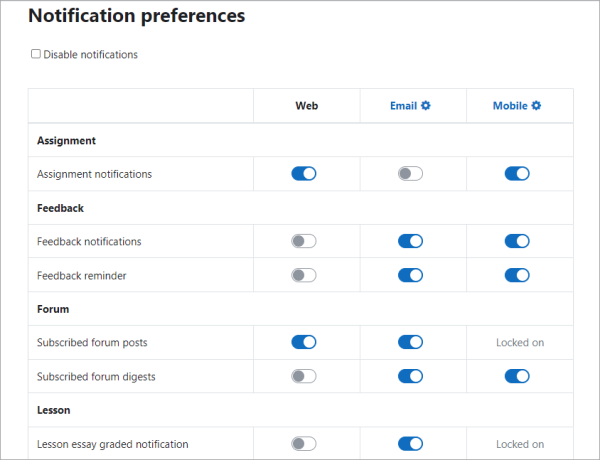
To set up and manage course notifications and announcements in Moodle, you can use the built-in features that help you communicate with your students effectively. Here’s a guide to do so:
1. Setting Up Course Announcements (News Forum)
Moodle has a default News Forum where course announcements are posted. This forum is typically used to communicate important updates to all enrolled students.
To set up the News Forum:
- Go to your course page.
- Turn editing on by clicking the “Turn editing on” button at the top-right corner.
- In the Course Administration block, click on Edit settings.
- Scroll down to the News Forum section:
- Ensure that the Forum Type is set to News forum.
- Adjust the Forum settings as needed (for example, allow students to reply or not).
- Click Save and display after making your changes.
To post an announcement:
- Go to the News Forum in your course.
- Click on the Add a new topic button.
- Enter the subject and message for the announcement.
- Click Post to forum to send it out to students.
- Students will receive an email notification based on their notification preferences.
2. Managing Notification Preferences
Students can set up their own notification preferences, but you can also guide them on how to manage these preferences to ensure they receive important updates.
To adjust your notification preferences as an instructor:
- Go to your user profile by clicking on your name in the top-right corner.
- Select Preferences from the drop-down menu.
- Click on Notification preferences under the User menu.
- On this page, you can select various notifications, such as:
- Course Announcements
- Forum Posts (such as replies to your announcements)
- Assignments
- Quiz Results
- Grade Notifications
- You can adjust notification delivery preferences (via email, pop-up, or web notifications).
For students, they can follow similar steps to modify their notification settings and select how they want to be notified (email, popup, etc.).
3. Sending Course Notifications Manually
If you want to send custom notifications or reminders directly to your students, you can use the Messaging system or the Bulk user actions.
Using Messaging:
- Go to your course page.
- On the top navigation, click on the Participants link.
- Select the students you want to send a message to.
- Click the Send a message button at the bottom of the page.
- Compose your message and hit Send.
Using Bulk User Actions:
- Go to the Admin panel.
- Click on Users > Bulk user actions.
- Choose the users you want to notify and select Send message from the options.
- Compose and send your message.
4. Setting Up Course-wide Reminders
For reminders about assignments, quizzes, or other activities:
- Go to Course administration.
- Click Notifications.
- You can set up custom notifications about assignment deadlines, quiz due dates, or any other course-related activity. This can help both you and your students keep track of deadlines.
5. Using the Calendar for Reminders
The Moodle Calendar can also be a useful tool to help students receive reminders about upcoming events like assignments, quizzes, and due dates.
To add an event to the calendar:
- In your course, click on the Calendar link (usually found in the side menu or under the course navigation).
- Click on New event.
- Enter the details of the event, such as title, description, and dates.
- Set the Notification options to notify students about the event.
- Save the event, and it will appear in both your calendar and students’ calendars.
6. Monitoring Notifications & Engagement
You can also track who is receiving and interacting with your announcements. If you need detailed reports, you can:
- Go to the Reports section of your course (Course administration > Reports).
- Check reports like Activity completion, Logs, or Grades to see if students have seen and engaged with your announcements.
By using these tools, you can ensure that your students stay informed about important course events, assignments, and announcements in Moodle.