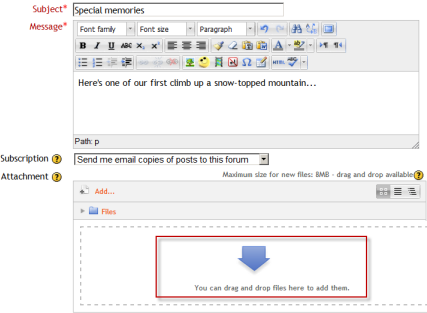
Setting up and managing course forums and messaging in Moodle is an important aspect of enhancing communication and collaboration within your course. Below are the steps on how to set up and manage course forums and messaging in Moodle:
1. Setting up Course Forums
Moodle offers different types of forums such as a single simple discussion, a Q&A forum, and a standard forum for general use. Here’s how to set them up:
Create a Forum
- Login to Moodle as an administrator or teacher.
- Go to your course where you want to add the forum.
- Click on the Turn editing on button (top right corner).
- In the section where you want to add the forum, click Add an activity or resource.
- Select Forum from the list of activities and click Add.
- Fill in the necessary Forum Settings:
- Name: The title of the forum.
- Description: A brief description or instructions for the forum (optional but useful).
- Forum Type: Choose between different forum types (e.g., Q&A, Standard forum, etc.).
- Grade: You can assign grades for forum participation.
- Forum options: Set options like whether to allow anonymous posting, attachments, or subscriptions.
- Click Save and return to course.
Forum Types in Detail:
- Standard Forum for General Use: Open discussion where participants can start new discussions and reply to others.
- Q&A Forum: Users must first post a response before they can view other posts. This is often used for assignments or specific topic-based questions.
- Single Simple Discussion: A single discussion topic where everyone can post replies.
Manage Forum Settings:
- Edit Forum Settings: You can always edit a forum by clicking the Edit icon (gear icon) next to it and choosing Edit settings.
- Subscription Options: Control whether users are subscribed to the forum by default or can choose to subscribe/unsubscribe.
2. Managing Forum Participation
- Posts and Discussions: Students can post questions, discussions, and replies. You, as the teacher, can moderate these posts.
- Marking Posts: You can manually mark posts as “read” or “unread.” You can also grade posts, depending on the settings.
- Set Forum Permissions: In some cases, you may want to control what users can do within the forum, such as limiting who can post or view certain threads.
- Go to Settings > Permissions within the forum settings.
- Adjust user roles and permissions (e.g., give moderators or students permission to delete posts).
3. Messaging in Moodle
Moodle also allows students and teachers to communicate privately or in groups using the messaging system. Here’s how to manage messaging:
Enabling Messaging:
- Go to the Administration block in your course.
- Navigate to Site administration > Plugins > Message outputs > Manage message outputs.
- Enable different messaging outputs (e.g., email, popup, etc.) depending on your preferences.
- Ensure Messaging is enabled by going to Site administration > Messaging > Messaging settings and making sure the feature is turned on.
Send a Message:
- To send a message to a student or group, go to the Messaging area from the user menu (click your profile picture or name in the top right corner).
- Click on Messages.
- You can either:
- Search for a user: Type the student’s name and click on the conversation to begin.
- Start a new message: Click on New message, search for users, and compose your message.
- Send the message by clicking Send.
Managing Group Messaging:
- If you have a group in your course, you can send a message to all users within the group.
- Navigate to Participants > Groups and select a group. Once inside the group, you can click on Send message to send a message to everyone in that group.
Messaging Settings:
- To control how messages are handled, navigate to Site administration > Messaging > Message settings.
- Set parameters for:
- Notifications: When and how users will be notified (e.g., email, pop-up, etc.).
- Message Output: Choose which message outputs to enable for notifications (e.g., in-app, email, or pop-up).
- Permissions: Control who can send messages (students, teachers, administrators, etc.).
4. Additional Management Tips
- Moderating Forums: As a teacher, you can moderate forums by controlling who can post and when posts are visible. You can set forums to require approval before posts are published.
- Grading Forum Participation: If you want to grade forum posts, you can set up a grading method (e.g., rating posts) within the forum settings. Moodle also allows rubrics for more detailed feedback.
- Email Notifications: Ensure your students are aware of how they will receive forum and message notifications. You may want to guide them to set up their preferences for receiving email notifications for forums and messaging.
5. Advanced Forum Management Features
- RSS Feeds: Moodle allows you to set up an RSS feed for a forum. This can be useful if you want participants to receive updates via RSS rather than email.
- Discussion Locking: You can lock discussions after a certain period, preventing further replies to topics once they are closed.
- Forum Auto-subscription: Set whether participants are automatically subscribed to forums or have the option to subscribe/unsubscribe.
By using these features, you can effectively manage communication within your Moodle course, making it easier for students to interact with each other and with you.