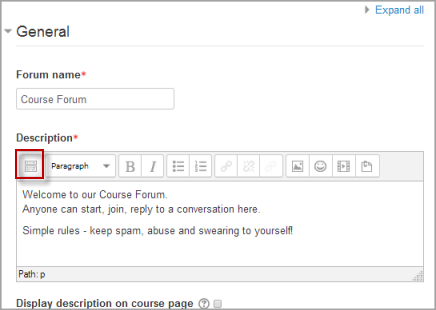
Creating and managing discussion forums in Moodle can enhance collaboration and communication among students in a course. Here’s a step-by-step guide on how to do it:
1. Create a Discussion Forum
- Log in to Moodle: First, log in to your Moodle course as a teacher or administrator.
- Turn on Editing: In your course page, click on the “Turn editing on” button (usually located in the top right).
- Add an Activity or Resource:
- Scroll to the section where you want to add the forum.
- Click on the “Add an activity or resource” link.
- From the pop-up, select “Forum” and click Add.
- Set up the Forum:
- Name: Give your forum a descriptive name.
- Description: Provide a brief description for your students about what the forum is for.
- Forum Type: Choose the type of forum based on your needs:
- Standard forum for general use: This is the most common option, where anyone can post and reply.
- Single simple discussion: Good for focused discussions with one topic.
- Q and A forum: Students must post a response before seeing other students’ replies, which encourages independent thinking.
- Each person posts one discussion: This restricts each user to one post to encourage individual contributions.
- Forum for posts: For more structured posts.
- Other settings (Optional): Set options like:
- Forum introduction: Display an introductory message to the students.
- Attachments and word limit: Set attachment size limits and word counts.
- Subscription and tracking: You can allow students to subscribe automatically, receive notifications, or track the forum posts.
- Save and Display: After adjusting the settings, click Save and Display to create the forum.
2. Manage Forum Settings
- Edit Forum Settings:
- Go to the forum page, click the “gear icon” (settings) and select Edit settings.
- Here, you can adjust various settings:
- Forum type: Switch between forum types.
- Availability: Set start and end dates for the forum.
- Post threshold: Set the maximum number of posts per user if needed.
- Grading: You can grade forum posts if required.
- Save changes when you’re done.
- Manage User Roles:
- You can assign different roles (such as Student, Teacher, etc.) with specific permissions for the forum.
- Go to the Forum settings page, then click on Permissions under the “Users” section to adjust role capabilities.
3. Monitor Forum Posts
- View Forum: You can click on the forum to see all posts, discussions, and replies.
- Moderate Posts:
- Flag posts: Flag posts that require your attention, like inappropriate content.
- Post moderation: You can set up posts to be moderated by the instructor or other selected users before they’re visible to everyone.
- Grading Forum Posts: If you’ve set up grading for the forum, you can grade posts from the Gradebook or directly within the forum by clicking on the grade icon.
4. Encourage Participation
- Forum Subscription: You can set the forum to send automatic email notifications to students when new posts are made or responses are added.
- Discussion Prompts: Post regular questions or prompts to get students involved.
- Monitor Participation: Track participation using the Forum reports. You can see who has posted and how often.
- Use Ratings: To encourage quality contributions, you can enable a rating system for forum posts. This allows users (or teachers) to rate posts, helping identify valuable contributions.
5. Customizing Forum Appearance
- Customize the layout or appearance of forum posts through the Forum settings (e.g., show discussions in a threaded or flat view).
- You can also adjust the post display order, so the most recent posts show up first or last.
6. Managing Notifications
- Forum Subscriptions: Decide whether students will be subscribed to the forum by default. This allows them to receive email notifications of new posts or replies.
- Students can also unsubscribe from forums if they don’t wish to receive notifications.
7. Archive or Close Forums
- If a forum is no longer needed, you can either close it (disable new posts) or archive it (keep the content for reference without allowing new posts).
- To close a forum, go to its settings and change the “Forum availability” to “Closed.”
- You can also archive forums by copying the content to another part of your course or downloading it for future reference.
8. Useful Tips for Effective Forum Management
- Set clear guidelines: Establish rules for engagement to maintain respectful and productive conversations.
- Encourage peer feedback: Prompt students to respond to their peers’ posts to promote discussions.
- Use rubrics: For graded forums, create rubrics for students to understand the grading criteria.
By following these steps, you can create and manage discussion forums effectively in Moodle, encouraging student interaction and creating a more engaging learning environment.