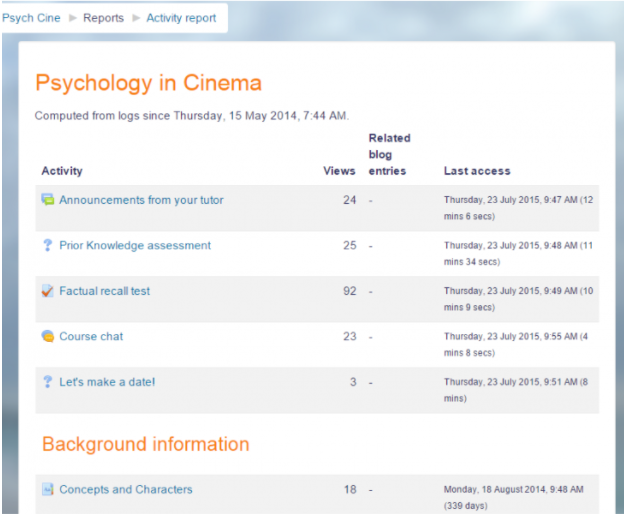
Tracking student progress and generating reports in Moodle can be done in a few steps. Moodle provides various tools and features to help instructors monitor students’ progress, assess performance, and generate reports for better analysis. Here’s a guide to help you navigate through the process:
1. Use the Gradebook
Moodle’s Gradebook is one of the most effective ways to track student progress. It collects all grading data from assignments, quizzes, discussions, etc. You can use the Gradebook to:
- View student grades: It automatically aggregates grades from various activities.
- Calculate final grades: You can set up a final grade calculation based on weighted averages, simple sums, or other formulas.
- Track progress over time: You can monitor individual grades and how they change across different assignments and activities.
Steps:
- Go to the course: Navigate to your course.
- Access the Gradebook: Click on “Grades” in the Course administration block.
- View student progress: You will see a list of students and their scores on various activities.
You can also customize the gradebook by adding categories (e.g., assignments, quizzes, forums), and set different grading methods (such as letter grades, percentage, or point values).
2. Use Activity Reports
Moodle provides detailed activity reports that allow instructors to track student engagement with specific resources or activities in the course.
Steps:
- Go to the course: Navigate to your course.
- Access Activity Reports: Under Course administration, click on “Reports”, then choose “Activity report”.
- Analyze student activity: You can track when and how students interact with course resources and activities.
This is useful for understanding engagement levels and identifying students who may need additional support.
3. Completion Tracking
Moodle offers Completion tracking that allows you to monitor whether students have completed certain activities or resources.
Steps to enable Completion Tracking:
- Turn on completion tracking: In the Course settings, enable the Completion tracking option.
- Set completion criteria: For each activity (quiz, assignment, forum, etc.), you can set completion criteria like:
- Students need to view the activity.
- Students must receive a certain grade.
- Students must submit the activity.
Once completion tracking is enabled, you’ll see a completion status for each student under the Course completion tab in the Reports section.
4. Course Completion Report
This report shows which students have completed the entire course or specific activities.
Steps:
- Go to Reports: Under Course administration, click “Reports”, then choose “Course completion”.
- View progress: This will show you a summary of each student’s completion status and allow you to track which parts of the course they’ve completed.
5. Quiz Reports
If you use quizzes as a tool to assess student learning, Moodle provides Quiz reports that show student performance on each individual question and the overall quiz.
Steps:
- Go to the course: Navigate to your course.
- Click on the quiz: Click on the quiz for which you want to generate a report.
- Access the Quiz Results: Click “Results” and then select “Grades” or “Responses” depending on what you want to track.
- Analyze responses: You can see the scores, the questions answered, and any patterns of incorrect answers.
6. Logs and Activity Reports
Moodle’s Logs and Activity Reports can give you more granular data on how and when students are engaging with the course content.
Steps to access logs:
- Go to Reports: Under Course administration, click on “Reports”, then choose “Logs”.
- Filter by time and user: You can filter the log by specific dates, activity type, and individual students.
- View detailed activity: This can help you monitor when students are engaging with materials, submitting assignments, or participating in forums.
7. Custom Reports with Configurable Reports Plugin
If you need more advanced reporting options, Moodle allows you to install and use the Configurable Reports Plugin, which enables you to create custom reports based on your criteria (like grades, completion data, or user activity).
Steps:
- Install the plugin (if not already installed).
- Create a report: Navigate to Site administration > Reports > Configurable reports.
- Build your custom report: Choose the data you want to report on, and use filtering and sorting options to customize your view.
8. Notifications and Feedback
Moodle allows you to set up notifications to inform students about their progress and upcoming deadlines.
- You can configure automatic notifications for:
- Grade changes.
- Assignment deadlines.
- Course completion reminders.
9. Download Reports
Many of the reports in Moodle can be exported to CSV or Excel format for further analysis or sharing with other stakeholders.
- Steps: In any report, there will often be an option to Export the data to a CSV or Excel file.
In Summary:
To track student progress and generate reports in Moodle:
- Use Gradebook for comprehensive grade management.
- Enable Completion Tracking to monitor activity completion.
- Utilize Activity Reports and Quiz Reports for tracking student engagement and performance.
- Leverage Course Completion Reports to see overall student progress.
- Install the Configurable Reports plugin for advanced custom reporting needs.
These tools, combined with Moodle’s flexibility, will allow you to track student progress effectively and generate detailed reports.