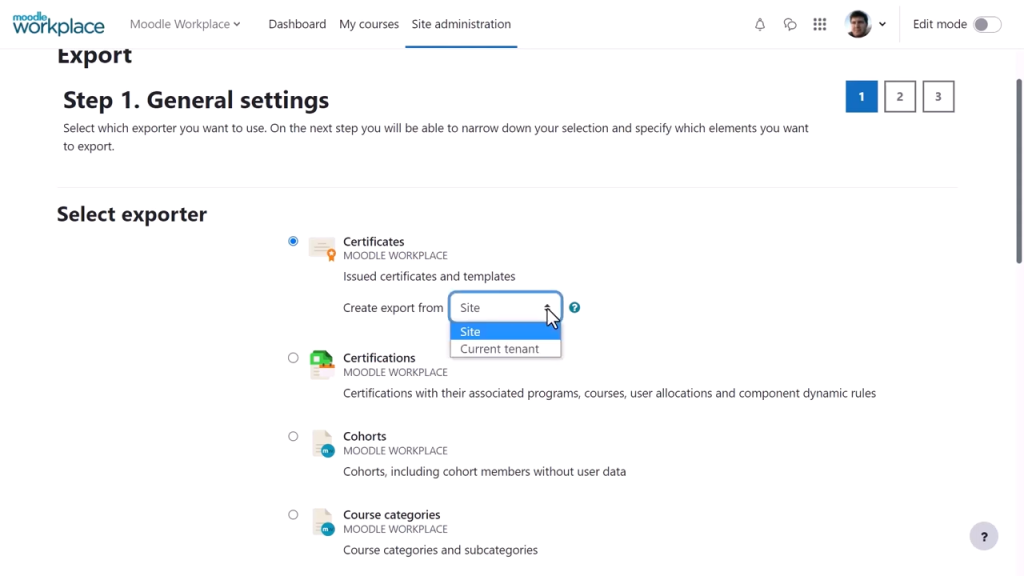
In Moodle, importing and exporting courses is a straightforward process. Here’s how you can do it:
1. Exporting a Course in Moodle
To export a course from Moodle, you essentially back up the course into a file format (usually a .mbz file) that can be imported into another Moodle site.
Steps to Export a Course:
- Login to Moodle: Make sure you have the necessary permissions (usually admin or course creator) to export the course.
- Navigate to the Course: Go to the course you want to export.
- Open the Course Settings: On the left menu (or within the course page), click on the gear icon to access the Course Administration menu.
- Click “Backup”:
- In the Course Administration section, click Backup under the “Course” section.
- Choose Backup Settings:
- You’ll be guided through a series of settings for the backup process, including selecting what to include (activities, resources, user data, etc.). Adjust these settings according to your needs.
- Backup the Course:
- Once you’ve selected all the necessary options, click Next.
- Moodle will generate the backup, which you can then download as a
.mbzfile once the backup is complete.
- Download the Backup File: When the process finishes, click Download to save the backup file to your computer.
2. Importing a Course in Moodle
To import a course (or backup file) into a different Moodle site or restore it to a different location within the same site, follow these steps:
Steps to Import a Course:
- Login to Moodle: Ensure you have the necessary permissions to import the course (usually admin or course creator).
- Go to the Course Page: Navigate to the course area where you want to import the backup.
- Open the Course Settings: In the course area, click the gear icon and select Restore under the “Course Administration” section.
- Upload the Backup File:
- Choose the Restore from a file option.
- Click Choose a file and upload the
.mbzbackup file you previously exported.
- Select Restore Settings:
- You’ll be prompted with several restore settings. You can either restore it to a new course, merge it with an existing course, or replace the existing course. Choose the appropriate option based on your needs.
- Restore the Course:
- After adjusting the settings, click Next and then follow the prompts to complete the restore process.
- You may need to check through the contents and confirm the final details before completing the restore.
- Finalize the Restore: Once you’re satisfied with the settings, click Perform Restore to restore the course.
Key Tips:
- Backup Size: If your course has a lot of resources and activities, the backup file size can get large. Moodle allows you to customize what content to include in the backup.
- File Limits: Be mindful of the server’s file upload limit if you’re restoring large courses. You might need to adjust server settings or break the backup into smaller parts if required.
- Course Compatibility: When importing a course to another Moodle instance, ensure both Moodle versions are compatible for seamless import.
This should help you import and export Moodle courses efficiently!