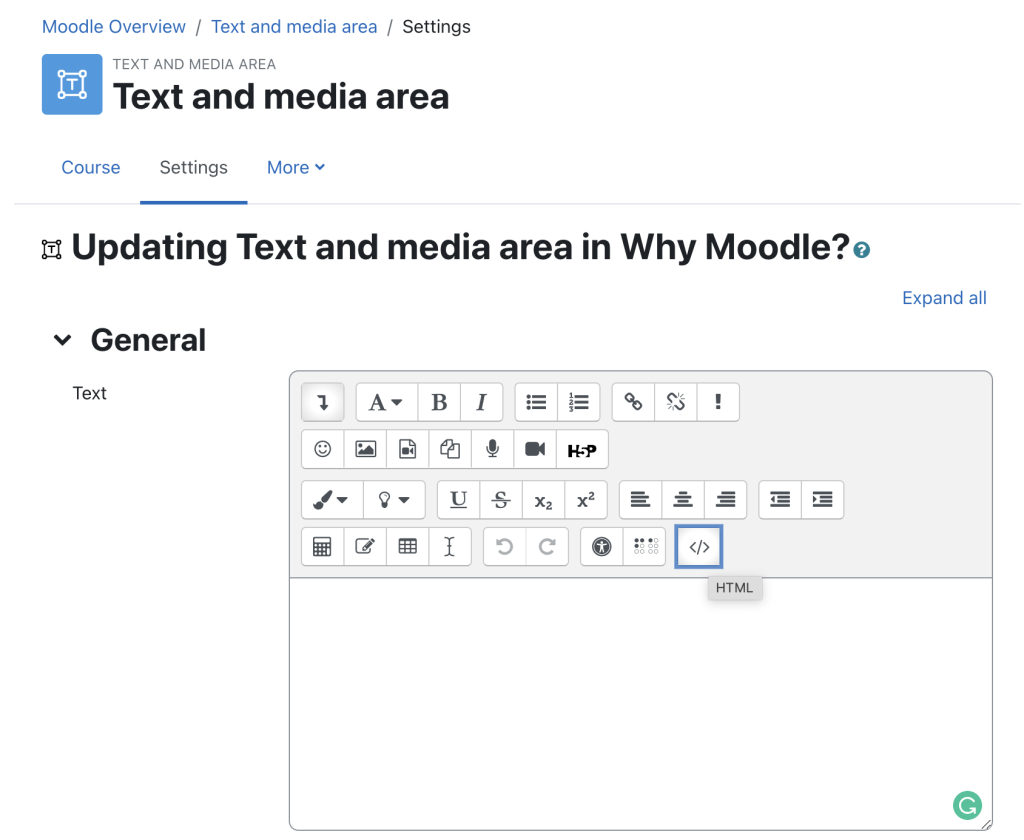
Integrating multimedia and interactive content into Moodle can significantly enhance the learning experience for students. Here are several methods you can use to integrate different types of multimedia and interactive elements:
1. Using the Moodle Activity Modules
Moodle provides several built-in modules that support multimedia and interactive content:
- Lesson Module: This allows you to create interactive lessons with multimedia elements such as images, videos, audio, and questions. It can be used for guided learning with interactive features like branching scenarios.
- Quiz Module: You can add multimedia (images, audio, and video) to quiz questions and answers. This allows for more engaging and varied assessments.
- Assignment Module: You can allow students to submit multimedia files (images, audio, video) as assignments and also include multimedia instructions for assignments.
- Forum Module: Students and instructors can share multimedia content such as images, audio, and video within forum discussions, encouraging collaborative learning.
- Feedback Module: This allows you to gather feedback from students with a mix of multiple-choice questions, short answers, and other interactive formats. You can incorporate multimedia in the questions to make them more engaging.
2. Embedding Multimedia Content
- Audio and Video: Use the Atto editor or TinyMCE (depending on your Moodle setup) to embed multimedia files directly into your course. You can add videos from platforms like YouTube, Vimeo, or use your own hosted videos. Similarly, you can embed audio files using a media player, providing a more engaging learning experience. To embed a video or audio:
- In the editing interface of any activity or resource, click the “Insert Media” button (usually represented by a filmstrip or music note icon).
- You can paste the URL of a media file or upload it from your computer.
- External Resources: Use URL or Page resources to link to interactive multimedia content hosted elsewhere, such as external websites, games, simulations, or interactive tools like H5P.
3. Using H5P for Interactive Content
H5P is a powerful plugin that allows the creation of interactive content such as quizzes, presentations, interactive videos, drag-and-drop exercises, and more. Once installed, you can add H5P content to any Moodle course. Some examples of interactive content include:
- Interactive videos where students click on elements during the video.
- Drag-and-drop activities (e.g., sorting items into categories).
- Interactive quizzes with multimedia (e.g., images, audio, video).
To add H5P content:
- Create an H5P activity in Moodle by selecting H5P Interactive Content from the activity options.
- After installation, use the H5P editor to create content that can be embedded directly into your Moodle course.
4. Interactive Elements with SCORM Packages
SCORM (Sharable Content Object Reference Model) allows you to create interactive learning modules that can include quizzes, assessments, multimedia, and other interactive elements. SCORM packages can be created using various authoring tools (like Articulate Storyline, Adobe Captivate) and then uploaded into Moodle. Moodle tracks students’ progress through SCORM modules.
To use SCORM:
- Add a SCORM package activity to your course.
- Upload the SCORM package file.
- Configure tracking and completion criteria.
5. Gamification with Badges and Leaderboards
Moodle offers badges to encourage and reward learners for completing activities. You can gamify your course by awarding badges for completing interactive tasks, watching videos, or participating in forums. Additionally, the Level Up! plugin can be used to add a more complex gamification system, including leaderboards and achievements.
6. Interactive Resources: Tools and Plugins
- Interactive Content Plugin: Tools like the Interactive Content (H5P) plugin, mentioned earlier, provide a variety of multimedia elements such as timelines, interactive images, presentations, and more.
- Media Embedding: Tools such as Kaltura (or Moodle’s built-in media management) allow instructors to easily upload, embed, and stream videos and other media content within courses. These tools can also be used for student submissions.
- Collaborative Tools: Use Moodle’s Wiki, Database, and Glossary modules to create shared, interactive content. These modules allow students to contribute, edit, and interact with multimedia content collaboratively.
7. Interactive Simulations and Virtual Labs
- Moodle supports third-party plugins that integrate interactive simulations or virtual labs. Tools like PhET Interactive Simulations or Labster (if your institution subscribes to them) can be embedded into Moodle. These tools allow students to interact with virtual experiments, simulations, and learning activities.
8. Custom HTML Blocks and Widgets
You can also embed custom HTML blocks or use widgets to integrate multimedia content into your course pages. These might include third-party tools like interactive charts, maps, or games embedded in HTML format.
9. Virtual Classrooms and Live Sessions
Moodle integrates with various third-party tools for virtual classrooms, such as BigBlueButton, Zoom, and Microsoft Teams. These platforms allow you to add live, interactive sessions to your course, combining video, audio, chat, and screen sharing, all of which can include multimedia content.
10. Integrating Social Learning Tools
Social learning can be enhanced by embedding interactive content into social tools. Moodle integrates with tools like Padlet (for collaborative boards) or Mentimeter (for real-time interactive quizzes and surveys), allowing students to engage with multimedia in a more collaborative environment.
11. Interactive eBooks or PDF Annotations
Moodle also supports integration with third-party tools like iSpring or LTI (Learning Tools Interoperability) applications. These can be used to create interactive eBooks, annotated PDFs, and more engaging reading materials.