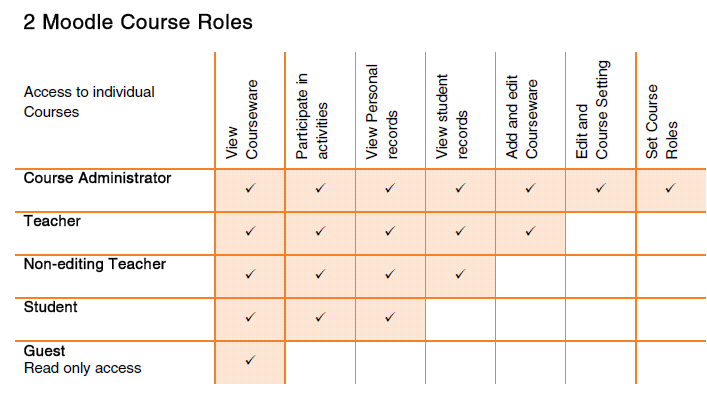
Setting up and managing course access and permissions in Moodle is essential to ensure that users (students, teachers, and administrators) have appropriate access to course content and activities. Below is a step-by-step guide to help you navigate the process:
1. Setting Up Course Access
To control who can access your course and how they can access it, you need to define course settings such as enrollment methods, course visibility, and course access restrictions.
a) Setting Course Visibility
- Go to the Course Administration block on the course page.
- Under Settings, click on Edit Settings.
- Find the Course visibility setting.
- Show: Course is visible to all users who have access.
- Hide: Course is hidden from all users, even if they have enrolled.
- Make Available: Allows access based on specific conditions (e.g., course availability windows).
b) Managing Enrollment Methods
Moodle allows different enrollment methods to control how users can enroll in courses. Some common methods include:
- Self Enrollment: Allows users to enroll themselves.
- Manual Enrollment: Admins and teachers manually add users.
- Cohort Enrollment: Users are enrolled based on their cohort (group).
- Guest Access: Allows users to view course content without enrolling (requires password).
- External Database: Used to sync user enrollment with an external database.
To set up enrollment methods:
- Go to Course Administration > Users > Enrollment methods.
- Select Add method and choose the method that fits your needs.
- Configure the settings, such as a password for guest access, or enable self-enrollment with or without a key.
c) Setting Enrollment Period
You can define an enrollment period, limiting the duration a user has access to the course. To do this:
- Go to Course Administration > Users > Enrollment methods.
- Select Edit next to the method you’re using.
- Set the Enrollment start date and Enrollment end date.
2. Managing Permissions
Permissions control what users can and cannot do within a course. Moodle uses Roles to manage permissions at the system, course, and activity level.
a) Understanding Moodle Roles
Moodle has a variety of predefined roles, including:
- Administrator: Full access to all courses and settings.
- Manager: Limited admin-like capabilities.
- Teacher: Can create and grade content.
- Non-editing Teacher: Can grade but cannot create content.
- Student: Can view and participate in activities.
- Guest: Can view content but has very limited capabilities.
b) Assigning Roles to Users
- Go to Course Administration > Users > Permissions.
- Click on Assign Roles.
- Choose the role (e.g., Teacher, Student) and assign it to users manually by selecting users and clicking Add.
c) Managing Role Permissions
Permissions for each role can be adjusted for specific activities or resources. To modify permissions:
- Go to Course Administration > Users > Permissions.
- Choose a role (e.g., Teacher) and modify its capabilities.
- This opens up a list of capabilities, and you can allow or prevent specific actions (e.g., editing content, grading).
If you need more advanced customization, you can edit permissions at the activity level as well. This can be done by going to Activity settings and adjusting the permissions for individual activities like quizzes, assignments, or forums.
d) Setting Group Access
You can control access to activities or content based on groups:
- Go to the Activity or Resource settings.
- Scroll to the Group Mode section.
- No groups: Everyone can access the activity.
- Separate groups: Each group only sees their own group’s content.
- Visible groups: Groups can see each other’s content, but cannot interact with each other.
- Assign users to specific groups by going to Course Administration > Users > Groups.
e) Conditional Access (Restrict Access)
You can set conditions for access to specific activities or resources.
- In the Activity/Resource settings, scroll down to the Restrict access section.
- You can set conditions based on:
- Date
- Grade
- Group
- User profile
- Completion of previous activities
- Add conditions and configure them as needed.
3. Setting Up Course Completion Tracking
To track student progress and provide conditional access based on their progress:
- Go to Course Administration > Edit Settings.
- Scroll to Completion Tracking and set it to Enabled.
- After enabling, you can specify activities that should trigger course completion (e.g., viewing an activity, passing a quiz, completing a lesson).
4. Role Customization
In addition to the default roles, Moodle allows you to create custom roles with specific capabilities.
To create a custom role:
- Go to Site Administration > Users > Permissions > Define roles.
- Click Add a new role and choose a role to copy from.
- Set the role name and adjust capabilities according to your requirements.
5. User Overrides
In some cases, you may want to give specific users special permissions in the course, such as extra time for quizzes or exceptions for assignments.
- Go to the activity (e.g., Quiz).
- Under the User Overrides section, click Add User Override.
- Set the specific overrides (e.g., extended time, different grade settings).
Conclusion
By carefully setting up course access and permissions in Moodle, you can ensure the right people have the right access and abilities. From enrolling students to assigning roles and permissions, Moodle provides a robust system for managing course access. Experiment with different settings to fine-tune your course environment and ensure smooth operation.