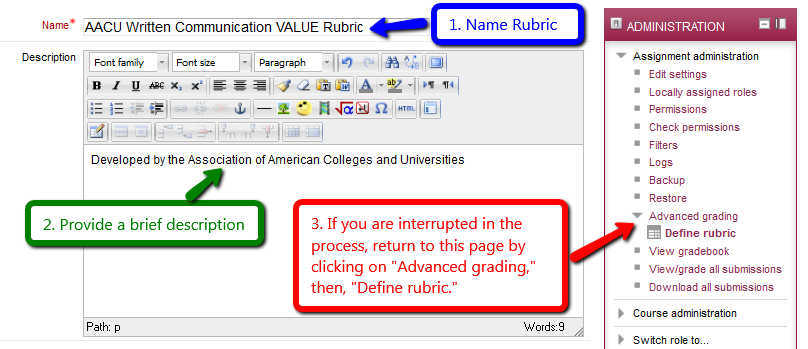
Setting up and managing course assessments and grading rubrics in Moodle involves a few key steps. Moodle is a flexible learning management system (LMS), and its grading features allow instructors to create and manage various types of assessments and grading rubrics. Here’s a step-by-step guide to help you set up assessments and grading rubrics:
1. Set Up Your Course in Moodle
Before you can set up assessments or grading rubrics, you need to have a course created in Moodle.
- Create a course:
- Go to the Site administration menu and click on Courses.
- Select Add a new course.
- Fill in the course details (name, description, course format, etc.), and save the course.
2. Add an Assessment Activity
Once your course is set up, you can add various assessment activities, such as quizzes, assignments, forums, etc.
- Add an Assignment:
- In your course, go to the section where you want to add an assignment.
- Click Add an activity or resource.
- Select Assignment from the list and click Add.
- Fill in the necessary details for the assignment (name, description, submission type, etc.), and set the grading method (grading scale, points, etc.).
- Save the changes.
- Add a Quiz:
- Follow similar steps as adding an assignment, but select Quiz.
- Fill in the quiz details such as timing, questions, and grading options.
- Under the Grade section, set the Grade Category and the Maximum Grade.
- Add Other Assessment Types (e.g., Forum, Workshop, etc.):
- For a Forum, select Forum from the list and set the grading options.
- For a Workshop, follow the same procedure, as workshops are peer-assessment activities in Moodle.
3. Create and Apply a Grading Rubric
Moodle allows you to set up a grading rubric, which helps evaluate student submissions based on predefined criteria.
Steps to Set Up a Grading Rubric:
- Enable Rubric in the Assignment Settings:
- When editing the assignment (or quiz, forum, etc.), scroll down to the Grade section.
- Select Rubric as the grading method.
- Create a Grading Rubric:
- Under the Grade section, select Define rubric.
- Click Create new rubric to open the rubric editor.
- In the editor, define the criteria (the aspects of the assignment you want to grade), and for each criterion, create levels of achievement (e.g., Excellent, Good, Satisfactory, etc.).
- Assign points to each level within the criteria. For instance, Excellent might be worth 10 points, while Satisfactory is worth 5 points.
- Add as many criteria and levels as needed.
- Click Save rubric.
- Apply the Rubric:
- After creating the rubric, it will be applied to the assignment.
- When grading, you can click on each criterion and assign a level based on the student’s submission. Moodle will automatically calculate the total grade based on your rubric.
4. Manage Grading and Feedback
Once assessments are submitted, you can grade them using the rubric and provide feedback to the students.
- Grade using the Rubric:
- Go to the assignment or quiz you want to grade.
- Click on View all submissions.
- Select a student submission and click Grade.
- Use the rubric to grade the submission.
- Provide any additional feedback in the feedback box.
- View and Analyze Grades:
- Moodle provides a Gradebook where you can view all grades, assignments, and rubrics. You can adjust the grades or manually enter grades if needed.
5. Adjust Gradebook Settings
You can configure the overall grade calculation, grade categories, and set up weights for different assessments.
- Gradebook Settings:
- Go to the Gradebook from the Course Administration menu.
- Click Gradebook Setup.
- Here, you can define the grading method, set grade categories (e.g., Assignments, Quizzes), and apply weights if necessary.
- Grade Calculation:
- Moodle can calculate final grades based on different methods, such as Simple Weighted Mean of Grades, Natural, or Custom Weighted Grades. Choose the one that fits your grading style.
6. Monitor Progress and Provide Additional Feedback
- Progress Bar: You can enable a progress bar to track student progress in completing activities.
- Grade Reports: Use the Grade Reports feature in the Gradebook to analyze the overall progress of the class, identify areas where students may need extra help, and provide additional feedback.
7. Additional Features for Advanced Users
- Peer-Assessment: If using a Workshop, students can assess each other’s work using a rubric or other criteria.
- Marking Workflow: If your course requires multiple graders, you can enable a marking workflow to manage the grading process efficiently.
- Plagiarism Detection: Enable plagiarism detection (e.g., Turnitin) for assignments to check for originality.