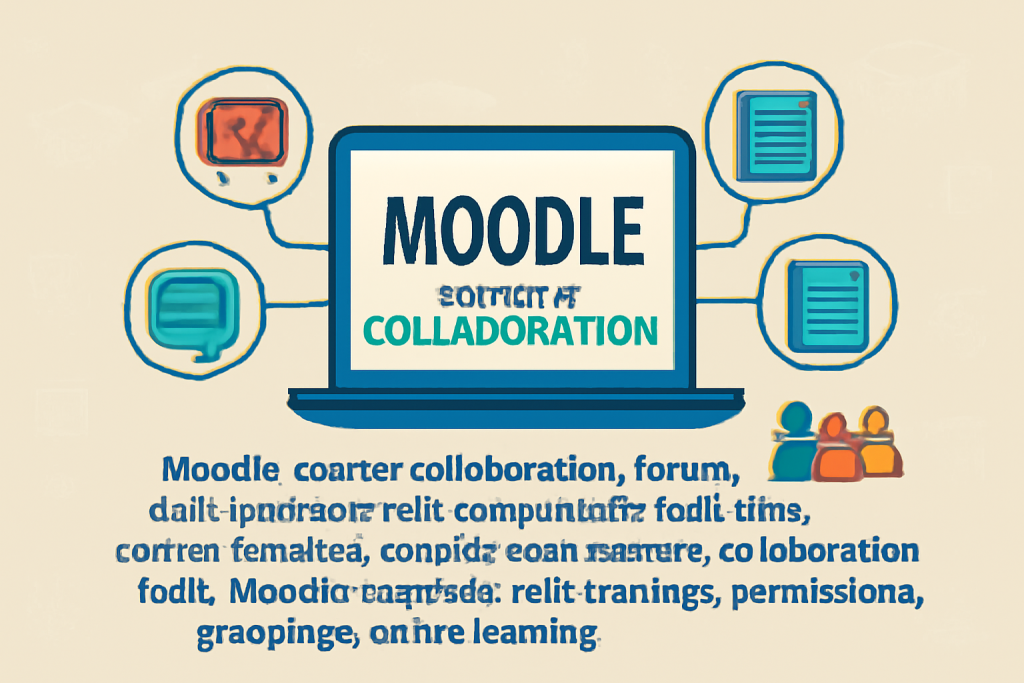
Setting up and managing course collaboration tools and wikis in Moodle can enhance the interactive learning experience. Here’s a step-by-step guide on how to set up and manage these tools:
Setting up Collaboration Tools
Moodle offers several tools for collaboration, including forums, chats, and glossaries. Let’s break down how to set them up:
1. Forums
Forums are one of the most common collaboration tools in Moodle, used for discussions and group interaction.
To set up a forum:
- Step 1: Navigate to your course homepage.
- Step 2: Click on Turn editing on.
- Step 3: Select Add an activity or resource in the desired section.
- Step 4: Choose Forum and click Add.
- Step 5: Fill out the necessary information (Forum name, description, etc.).
- Step 6: Configure settings like forum type (Standard, Q&A, Single Simple Discussion), subscription options, and permissions for posting.
- Step 7: Click Save and display to finish setting up.
Managing the forum:
- To manage posts, click on the forum link and monitor discussions.
- You can set grading criteria if required and track student engagement through Moodle’s gradebook.
- Adjust the forum settings at any time (e.g., enabling post moderation, setting up notification preferences, etc.).
2. Chat
The Chat tool is used for real-time communication between course participants.
To set up a chat:
- Step 1: Go to the course homepage and turn editing on.
- Step 2: Click Add an activity or resource.
- Step 3: Select Chat and click Add.
- Step 4: Name the chat and provide a description.
- Step 5: Configure the chat settings (e.g., time and date restrictions, chat room availability, etc.).
- Step 6: Click Save and display to finish.
Managing the chat:
- Chats appear as live sessions; you can track past chats and manage the logs.
- You can schedule chats, adjust permissions, and even set up a session to be moderated.
3. Glossary
A glossary allows learners to collaborate in building a shared collection of terms and definitions.
To set up a glossary:
- Step 1: Navigate to the course homepage and turn editing on.
- Step 2: Click Add an activity or resource.
- Step 3: Choose Glossary and click Add.
- Step 4: Provide a name and description for the glossary.
- Step 5: Configure settings like entry approval, entries per page, definition format, etc.
- Step 6: Save and display.
Managing the glossary:
- You can add terms manually or allow students to add them.
- You can set entry permissions (e.g., who can edit or delete terms).
- You can also link glossary entries automatically in your course.
Setting up and Managing Wikis
Wikis in Moodle are collaborative spaces where learners can work together to create content, similar to Wikipedia.
1. Creating a Wiki:
- Step 1: Go to the course homepage and turn editing on.
- Step 2: Select Add an activity or resource in the desired section.
- Step 3: Choose Wiki and click Add.
- Step 4: Provide the name and description for the wiki.
- Step 5: Choose the type of wiki:
- Single Wiki (a single page everyone edits)
- Multiple Wikis (separate wikis for each group of learners)
- Step 6: Define settings such as wiki mode, grouping, editing permissions, etc.
- Step 7: Save and display.
2. Managing Wikis:
- Editing the Wiki: In the wiki activity, learners can edit the page collaboratively in real-time.
- Setting Permissions: You can adjust permissions to allow or restrict students from editing, deleting, or viewing the content.
- Version Control: Moodle automatically tracks changes and saves different versions of wiki pages.
- Assessing Wikis: You can grade wiki pages by setting up a grading scale or rubric.
- Monitor Contributions: You can track who contributed to the wiki and view their changes.
3. Adding Content to Wikis:
- Add content such as images, links, and embedded media to enrich the wiki.
- Group-based wikis allow collaboration within teams, and you can assign specific tasks or sections of the wiki to each group.
Additional Tips for Managing Collaboration Tools in Moodle:
- Group Work: You can set up groupings within Moodle to allow collaboration among specific student groups (useful for large classes).
- Permissions: Control permissions carefully to ensure appropriate levels of access (students may need different roles for different collaboration tools).
- Monitoring and Feedback: Keep an eye on student engagement through forums, chats, or wiki contributions. You can provide individual or group feedback based on their participation.
- Notifications: Set up email or forum notifications to keep students informed of new posts, changes, or updates.