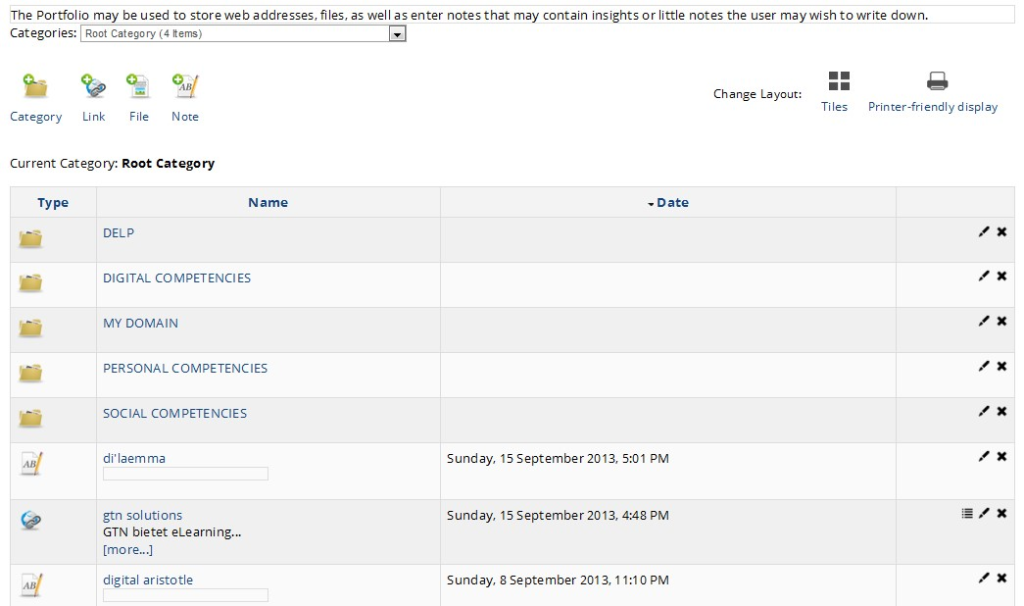
Setting up and managing course portfolios and e-portfolio submissions in Moodle involves a few key steps. Below is a guide to help you set this up effectively:
1. Setting Up the e-Portfolio Feature in Moodle:
Before managing e-portfolio submissions, make sure the e-portfolio feature is enabled in Moodle. By default, Moodle includes the Portfolio feature, which allows students to submit their work to different platforms (e.g., Mahara, Google Docs, etc.).
Steps to Enable Portfolio in Moodle:
- Login to Moodle as Admin.
- Go to Site Administration > Plugins > Manage Portfolio Plugins.
- Ensure that the portfolio options (such as Mahara, Google Drive, etc.) are enabled according to your institution’s requirements.
- Configure Portfolio Plugin:
- If using Mahara or another service, you may need to set up the connection (for instance, setting up an OAuth token for Mahara).
- Save Changes.
2. Creating a Course Portfolio in Moodle:
Once the e-portfolio feature is enabled, you can start managing it within a course.
Steps to Set Up a Course Portfolio:
- Go to the Course.
- Navigate to the course where you want to manage the portfolio submissions.
- Enable Editing Mode.
- Click the Turn editing on button in the top-right corner of the course page.
- Add an Activity or Resource.
- You can add a portfolio submission by clicking on Add an activity or resource in the section where you want to place it.
- Choose Assignment if you want students to submit work as part of their portfolio.
- Other options could include Forum (for discussions that may be included in portfolios), File, or Page (if you want students to upload content to be added to the portfolio).
- Set Up the Assignment (if using Assignment type):
- Add a title and description of the assignment.
- Under Submission Type, select File submissions (or another suitable option depending on the nature of the work you want students to submit).
- In the Feedback Type, select how you want to provide feedback (e.g., comments, file feedback, etc.).
- Allow Portfolio Submission (Optional for Assignment):
- Scroll down to the Portfolio settings and select the portfolio destination (e.g., Mahara, Google Drive, etc.). This allows students to export their work directly to their portfolio.
- Enable the Export to Portfolio option for students to submit their work directly to the portfolio system.
- Save and Return to Course.
3. Managing Portfolio Submissions:
Once you’ve set up the course portfolio and students have submitted their work, managing the submissions is straightforward.
Viewing Portfolio Submissions:
- Go to the Assignment or Activity.
- Navigate to the assignment or activity where students have submitted their portfolios.
- Click on the Gradebook or Assignment Link:
- In the Assignment, click on the View/Grade All Submissions link.
- Review Submissions:
- You will be able to see all student submissions. You can leave comments, grade the submissions, and view them (or click the portfolio link to view them on an external portfolio system like Mahara).
- Provide Feedback:
- Provide feedback either via the feedback section or by exporting the grade to the Moodle gradebook.
4. Managing Students’ Access to Their Portfolio:
Moodle allows students to access their portfolio submissions, download content, and manage their portfolios.
Allowing Students to Manage Their Portfolio:
- Student Dashboard:
- Students can view their course submissions from their My Courses section and access portfolio-related submissions or assignments.
- Access Portfolio Link:
- If you’ve enabled portfolio plugin integration (e.g., Mahara), students can export their submissions to the chosen platform directly from the course.
- Setting Permissions:
- As an instructor, you can control whether students can export their work or if they need to submit it for review first before it’s sent to an external portfolio.
5. Using Mahara (if applicable):
If you’re using Mahara as the portfolio platform, here’s how to manage the integration:
Link Moodle to Mahara:
- Go to Site Administration > Mahara ePortfolio settings.
- Enable Mahara as a Portfolio Option.
- You may need to input Mahara’s URL or set up a specific API token for integration.
- Have students connect their accounts to Mahara.
- Students will need to link their Moodle accounts to Mahara to export their work.
Managing Mahara Submissions:
- Students can export submissions directly to Mahara via Moodle’s portfolio submission system.
- Review submitted Mahara portfolios through Moodle, giving you the ability to provide feedback.
6. Reviewing Reports and Tracking Submission Status:
You can track submission statuses through the Grades and Reports section in Moodle:
- Go to the Gradebook.
- Use the Report features to see how many students have submitted their work and whether they have exported it to their portfolios.
- Check for any pending submissions and follow up as necessary.
Tips for Managing e-Portfolios:
- Regularly remind students of portfolio submission deadlines and how to link their assignments to their portfolios.
- Consider setting up rubrics or grading criteria for submissions to help assess the quality and completeness of the portfolios.
- Use the Moodle Progress feature to monitor student activity and submission progress.
By following these steps, you can efficiently manage course portfolios and e-portfolio submissions in Moodle. It gives students the ability to reflect on and showcase their learning journey, and it provides instructors with a comprehensive way to assess and manage submissions.