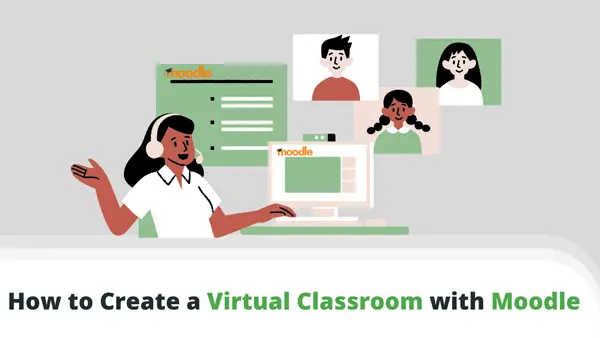
Setting up and managing virtual classrooms and webinars in Moodle involves using plugins and tools that integrate with the platform. Below is a step-by-step guide on how to set up and manage virtual classrooms and webinars:
1. Set Up Moodle for Virtual Classrooms
Moodle doesn’t have built-in tools for virtual classrooms and webinars, but it supports integrations with third-party services such as BigBlueButton, Zoom, and Jitsi Meet. These tools can be used to create a virtual classroom experience.
A. BigBlueButton Plugin
BigBlueButton is a popular choice for Moodle users who want to conduct live virtual classes or webinars.
- Install the BigBlueButton Plugin:
- Download the BigBlueButton plugin from the Moodle plugin repository.
- Go to Site administration > Plugins > Install plugins in Moodle and upload the plugin zip file.
- After installation, configure the plugin by entering the BigBlueButton server URL in Site administration > Plugins > Activity modules > BigBlueButtonBN.
- If you don’t have a BigBlueButton server, you can use their cloud hosting service.
- Add a BigBlueButton Activity:
- Go to your course and turn editing on.
- In the course section where you want the virtual classroom, click Add an activity or resource.
- Select BigBlueButtonBN.
- Configure the settings such as meeting name, description, start time, duration, and access settings.
- Invite Students:
- Students will see a link to the BigBlueButton session on the course page.
- They can join the session by clicking the link at the scheduled time.
- Manage Sessions:
- As an instructor, you can manage the session (start, end, share resources, use whiteboard features) from within Moodle or the BigBlueButton interface.
B. Zoom Integration
Zoom is another widely used tool for virtual classrooms and webinars. You can integrate Zoom with Moodle using a Zoom plugin.
- Install the Zoom Plugin:
- Go to the Zoom Moodle Plugin page and download the plugin.
- Install the plugin by going to Site administration > Plugins > Install plugins and uploading the zip file.
- After installation, go to Site administration > Plugins > Activity modules > Zoom meetings and configure your Zoom API key and secret.
- Create Zoom Sessions:
- Once the plugin is installed, in your course, click on Add an activity or resource and select Zoom meeting.
- Configure the settings such as meeting time, duration, password protection, etc.
- Join and Manage Zoom Meetings:
- Students can join the session by clicking the link on the course page.
- Instructors can start the meeting from the Zoom interface or Moodle, and manage attendees, share content, and more.
C. Jitsi Meet Integration
Jitsi is a free, open-source alternative to Zoom and BigBlueButton. It can also be integrated with Moodle through the Jitsi plugin.
- Install the Jitsi Plugin:
- Download the Jitsi plugin from the Moodle plugin repository.
- Install the plugin by navigating to Site administration > Plugins > Install plugins.
- Add a Jitsi Activity:
- In the course, click Add an activity or resource and select Jitsi Meet.
- Configure settings like room name, meeting description, and set a password for the room.
- Join the Meeting:
- Students can join the Jitsi session directly from the Moodle course page by clicking the meeting link.
2. Manage Virtual Classrooms and Webinars
After setting up the tools, you’ll need to manage the virtual classroom or webinar experience:
A. Scheduling Sessions
- Create Recurring Sessions: For ongoing virtual classrooms, you can schedule recurring sessions in BigBlueButton, Zoom, or Jitsi.
- Set Notifications: Configure automatic notifications for students to remind them of upcoming sessions.
B. Managing Participants
- Role-based Permissions: Define roles such as moderator or participant and assign specific permissions (e.g., who can share the screen, use the microphone, or chat).
- Monitor Attendance: Most tools have attendance tracking features. Ensure this is enabled to monitor student participation.
- Control Access: Set meeting passwords, waiting rooms, and access settings to control who can enter the meeting.
C. Recording Sessions
- Most tools (Zoom, BigBlueButton, Jitsi) support recording. This allows students who missed a session to catch up.
- In BigBlueButton, recordings are saved and available directly on the course page.
- In Zoom, recordings can be saved in the cloud or on your local device and shared as a link.
D. Collaborate During Sessions
- Whiteboard and Screen Sharing: Use the whiteboard, screen sharing, and annotation tools to make the class interactive.
- Breakout Rooms: Both Zoom and BigBlueButton offer breakout rooms, where you can split participants into smaller groups for discussions or activities.
- Chat and Polling: Engage students using in-meeting chat and polls.
3. Post-Class Management
- Grade Integration: Moodle allows you to integrate activities with grading. For instance, you can create quizzes or assignments during or after the webinar to assess student participation and understanding.
- Discussion Forums: Set up forums for post-session discussions, where students can ask questions and reflect on the session.
4. Additional Tips
- Mobile Access: Ensure students know they can access the virtual classroom via the Moodle mobile app and the corresponding mobile apps (Zoom, BigBlueButton, or Jitsi).
- Tech Support: Provide students with a quick guide to troubleshooting common technical issues like microphone setup, camera permissions, or connection issues.
- Recording Access: Allow students to review the recording after class if they miss a session.
By integrating one of these tools with Moodle and following these steps, you can effectively set up and manage virtual classrooms and webinars for your students.