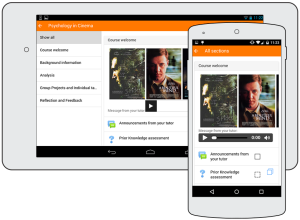
Setting up and managing course mobile access and apps in Moodle involves a few essential steps, ranging from enabling mobile support to configuring the Moodle Mobile app itself. Here’s a detailed guide to help you with this process:
1. Enable Mobile Access in Moodle Settings
To ensure that students can access your courses through the mobile app, mobile access must be enabled for your Moodle site. Here’s how to do it:
- Log in as an Admin to your Moodle site.
- Navigate to Site administration > Mobile app > Mobile settings.
- Ensure that the Mobile access option is set to “Yes.” This setting ensures that your Moodle site can interact with the Moodle Mobile app.
2. Install and Configure the Moodle Mobile App
Students need to install the official Moodle Mobile App on their mobile devices (available for Android and iOS). Here’s how to manage the app for your Moodle site:
- Download and Install the App:
- Instruct your users to download the Moodle Mobile App from the Google Play Store or the Apple App Store.
- Configure App Settings (Optional):
- Navigate to Site administration > Mobile app > Mobile settings in Moodle.
- Adjust settings related to:
- App notifications: Enable notifications to keep users updated.
- App logo: You can upload a custom logo for your site that will show in the app.
- Custom mobile URL: If you have a custom domain for mobile access, set that URL here.
- Add Your Site to the App:
- Instruct users to enter the Moodle site’s URL in the app.
- Once logged in, users will be able to access their courses directly from the app.
3. Course Settings for Mobile Access
To ensure your courses are optimized for mobile access, configure them with mobile-friendly settings:
- Course Content:
- Use simple, mobile-friendly content like text, images, videos, and SCORM packages that work well on mobile devices.
- Avoid using complex flash-based content, as this is not supported by many mobile devices.
- Activity and Resource Compatibility:
- Moodle supports most core activities on mobile, such as forums, quizzes, assignments, and resources.
- To improve the user experience on mobile, avoid using outdated or non-responsive themes, plugins, and resources that may not render well.
- File Formats:
- Use common file formats (PDF, MP4, MP3) for documents, videos, and audio, as these are typically supported by the mobile app.
- For documents, PDF format is recommended, as it displays well on mobile devices.
- Themes and Customization:
- You can choose a mobile-friendly theme that is optimized for mobile access. Most modern Moodle themes support responsive design.
- You can use a theme like Boost or Essential, which have good mobile compatibility.
4. Mobile App Features
The Moodle Mobile app offers many features to enhance the learning experience for mobile users:
- Push Notifications: Receive updates for new assignments, forum posts, or course content.
- Offline Access: Allows students to access content offline and sync later when they are connected to the internet.
- Quiz Taking: Students can take quizzes on the go.
- Assignments: Students can upload assignments directly through the mobile app.
- Multimedia Content: View and interact with videos, images, and audio content.
5. Managing Mobile Access Permissions
You can control which users have mobile access and manage their permissions in Moodle:
- Role-based Mobile Access:
- Navigate to Site administration > Users > Permissions > Define roles.
- Modify the roles (e.g., student, teacher, etc.) to set permissions related to mobile app usage.
- Mobile Device Security Settings:
- Moodle allows you to control some aspects of security for mobile users. For example, you can disable mobile access for specific roles or users if needed, or set up two-factor authentication (2FA) for extra security.
6. Monitor Mobile App Usage
You can monitor and track mobile app usage from the administration side:
- Access Mobile App Usage Data:
- Go to Site administration > Mobile app > Mobile reports.
- Here, you can find reports related to app usage, including active users and which devices are being used to access your site.
- Adjust Based on Feedback:
- Pay attention to feedback from students about mobile app performance and address issues such as slow loading times or compatibility issues.
- Moodle updates its mobile app regularly, so be sure to stay up-to-date on any new features or bug fixes.
7. Customizing Moodle Mobile Features (Optional)
If you want to further personalize the mobile experience, Moodle allows you to add custom features:
- Custom Notifications:
- You can create custom notifications for different user roles or activities.
- Integrate Additional Apps:
- If you need more advanced functionality, you can integrate third-party mobile tools or plugins that are compatible with Moodle’s mobile environment.
- Branding and Personalization:
- You can modify the look and feel of the mobile app by customizing logos, colors, and other branding elements.
8. Troubleshooting Mobile Issues
If users encounter issues with mobile access:
- Check Moodle version: Ensure that both your Moodle site and the mobile app are running the latest versions.
- Clear Cache/Reset App: Advise users to clear their cache or reset the app if they experience problems.
- Network Issues: Mobile access may be disrupted due to network connectivity problems. Check if the problem persists across different devices or networks.
Conclusion
By following these steps, you can set up and manage mobile access for your Moodle courses. Ensuring that your content is mobile-friendly and the app is properly configured will help enhance the learning experience for users accessing your site via mobile devices.