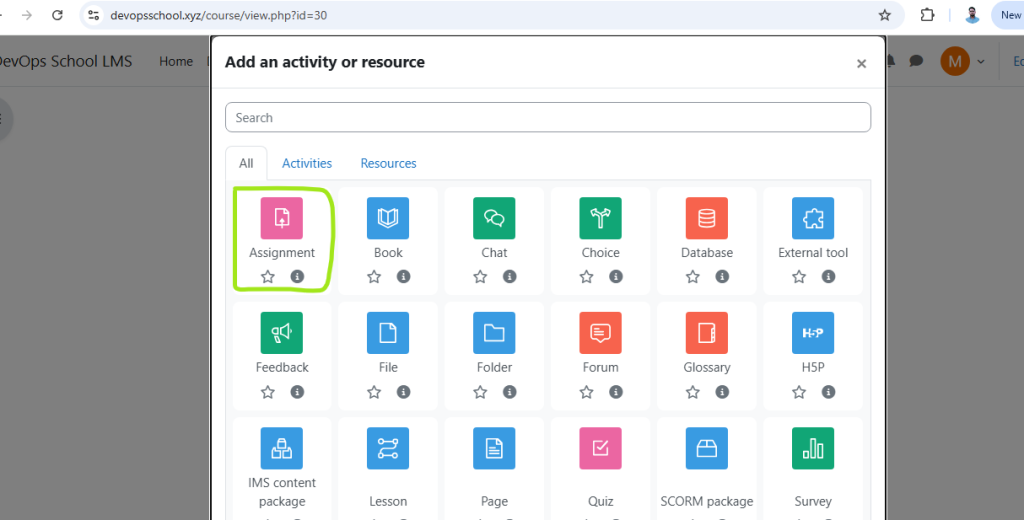
Adding assignments in Moodle is a straightforward process. Follow these steps to create an assignment for your students:
Steps to Add an Assignment in Moodle:
- Log in to Moodle
- Access your Moodle site and log in with your instructor credentials.
2. Navigate to Your Course
- Select the course where you want to add the assignment.
3. Turn Editing On
- Click the “Turn editing on” button (top-right corner or via the gear icon).
3. Add an Activity or Resource
- In the desired section, click “Add an activity or resource”.
- A pop-up will appear with different options.
4. Select “Assignment”
- Choose “Assignment” from the list and click “Add”.
5. Configure Assignment Settings
- Fill in the required details:
- General Section
- Assignment name: Give it a clear title.
- Description: Add instructions, guidelines, or attachments.
- Display description on course page: (Optional) Enable if you want the description visible before opening.
- Availability
- Allow submissions from: Set the start date.
- Due date: Set the deadline.
- Cut-off date: (Optional) Final deadline after which submissions are blocked.
- Submission Types
- Choose submission formats (e.g., file uploads, online text).
- Feedback Types
- Enable feedback options (comments, files, rubrics, etc.).
- Submission Settings
- Require students to click submit: (Optional) Enable if students must manually submit.
- Attempts reopened: Choose if students can resubmit (e.g., “Manually” or “Automatically until pass”).
- Grade
- Grade type: Points, scale, or no grade.
- Maximum grade: Set the total points.
- Grading method: Simple direct grading, rubric, or marking guide.
- Common Module Settings
- Restrict access: (Optional) Set conditions (e.g., date, group, completion of another activity).
- Activity Completion
- Define when the assignment is marked as complete (e.g., upon submission or grading).
6. Save and Return
- Click “Save and return to course” or “Save and display” to review the assignment.
Additional Tips:
- Group Submissions: Enable under “Group submission settings” if students submit as a team.
- Anonymous Grading: Enable under “Grade settings” for blind grading.
- Rubrics/Marking Guides: Set up advanced grading methods under “Grading method.”
Now, students can submit their work, and you can grade them directly in Moodle. Let me know if you need help with advanced settings!